If you have a Samsung phone, there’s a good chance you’re not using it to its full potential. I’m always amazed by how many people have a Samsung phone and use it every day but have absolutely no idea about some of these amazing features. So in this article, I want to share with you 30 of my favorite hidden features and some of my top tips as well that can bring your Samsung phone to the next level. And the best thing is most of these tips work on just about any Samsung phone out there, but in this article I’ll be showcasing them on the Galaxy S23 Ultra.
Samsung’s Object Eraser Hidden Samsung Features :
-
If you just open up the gallery and find any photo, say something in the background that you don’t like, you want to get rid of that, you can tap on the edit button on the bottom right.
-
You can tap on the three dots and select Object Eraser and then simply circle what you don’t want and watch it completely disappear.
-
This is impressive because Samsung barely mentioned it and it’s basically the biggest feature the Pixel has been advertising.
Samsung Dex Hidden Samsung Features:
-
A lot of people didn’t realize this, but most Samsung device cases double as an entire desktop. So not just a phone, but if you plug this into a TV, a projector, or a computer monitor it unlocks an entire desktop experience.
-
You can use a mouse, a keyboard, use a file explorer, drag and drop, do everything you normally would on a laptop but it’s powered by your phone simply plugging in an HDMI through an adapter to your USB type C.
-
Personally, I use this a lot for hotels. It’s an easy way to get Netflix on the TV. You could use this for meetings if you want to just bring a presentation and set it up with your phone. It’s honestly super useful.
Extending Screenshots Hidden Samsung Features :
-
So many times I’m sure you’ve done this: you’ve had a long web page, maybe an email or something, and you take a bunch of screenshots as you scroll down.
-
Well, with this you can actually take one screenshot and then once it pops up on the bottom tap on the bottom left that little down arrow and it’ll keep scrolling down as much as you want to have one really long screenshot instead of taking many screenshots at different points on the page.
Good Lock & Registar App Customizations:
-
The next three on this list allow us to really customize a lot on our phone but they do require one app. So if you go into the Galaxy store and you download what is called Good Lock, you’ll be able to go in Good Lock and get something called Registar.
-
So once you have those, you can go to Good Lock, open Registar, and you’ll see there’s a bunch of things here.
Side Key Press and Hold Hidden Samsung Features :
-
The first one is actually choosing the side key press and hold so it’s your power button. If you press and hold it, by default it opens Bixby.
-
Personally, I don’t like using Bixby. Instead, I would much prefer to use Google Assistant, so I can turn this on and we can actually do a lot of things here.
-
You can take a screenshot, you could access Google Assistant—that’s what I’m going to do—or you could turn on the flashlight, you could turn on auto rotate.
-
There’s a whole list of different things it can do including open other apps, maybe for example if you want to open Snapchat or something like that.
Back Tap Actions:
-
Now the next two are kind of bundled together, so I’m just counting it as one and this is double or triple tapping the back of your phone.
-
Once again within the Registar app, here if we say back tap action, we can choose double tap and we can choose this to maybe show notifications or show recent apps or it could start a pop-up window.
-
So if I just say access Google Assistant and I’m anywhere on my home screen, I can double tap the back and it’ll open up Google Assistant just like that.
-
Now that is just one of the many things you can do with that. That’s why I recommend getting that app and honestly there’s another dozen that I could add from that.
Camera Flash Notifications Hidden Samsung Features :
-
If you miss texts and calls all the time because you’re in an environment where you need to have your phone silenced, maybe flash notifications are the right thing for you.
-
So if you go into your Samsung settings, go down to Accessibility, go to Advanced, you can enable camera flash notifications.
-
And that way whenever you get a text or a call it’ll flash on the back and so you can see that and you respond without distracting anybody else with loud noise.
Dual Bluetooth Audio:
-
If you have two different pairs of earbuds or speakers connected to your phone, you can play audio on both of them simultaneously.
-
Where would you use this? Maybe if you’re on a plane and you are watching a movie and your spouse or your friend or whoever’s next to you wants to watch that as well.
-
Instead of each having one earbud and then like you don’t get active noise cancellation and you hear the plane in the other ear and the volume’s cranked up, no you don’t have to do that.
-
You can both have a pair of earbuds both connect to this it’ll play simultaneously, you can both enjoy any media on here at the exact same time.
-
Personally, that is a feature that always brings me back to Samsung phones and I really like having it.
One-Handed Mode:
-
Of course, it’s no secret Samsung makes some pretty gigantic phones, this one in particular, and for people with smaller hands it could be really difficult to use this phone with just one hand unless you use one-handed mode.
-
All you have to do is swipe down from about a centimeter above the middle of the bottom of your phone and that’ll bring it into this mini phone mode within the giant display.
-
It takes up maybe a third of your screen and it’s really easy to access with one hand.
-
Personally, I don’t really need to use that often but it’s a cool thing to have.
Palm Swipe Screenshot:
-
Speaking of cool accessibility features, there’s also the Palm swipe screenshot which means you don’t have to worry about tapping both buttons at the same time.
-
You can just swipe your hand across the screen as long as using the edge of your palm and it’ll take a screenshot for you.
- For an honest review, check out our detailed article on Is the iPhone 16E Good or Bad?.
Multi-Control with Galaxy Book Hidden Samsung Features:
-
Now if you have a Samsung laptop, a Galaxy Book, then this next feature is one that you can definitely use and this is called Multi-Control.
-
Apple made something similar they call it Universal Control and essentially you can drag your mouse between your laptop and this phone.
-
An easy way to share files or just move things around it makes it feel like a more cohesive ecosystem.
-
Which reminds me I’m actually working on an article it’s going to come out really soon comparing the Apple and the Samsung ecosystems if digging deep into the differences, the features, the similarities and everything like that.
-
I’m excited about the article and I think you’ll probably want to see that as well.
- For the latest updates on Samsung features, check out the official Samsung Support page.
Split Screen Shortcuts:
-
Moving on, even though large screens like this are kind of difficult to use with one hand, they’re really great for multitasking.
-
And if you want to multitask you can do a split screen on here but there’s a little bit more than that.
-
So rather than just doing split screen, let’s just say I have Chrome opened and I have maybe Microsoft OneNote opened.
-
If I swipe up from the bottom and I get to all of my apps there I can tap and hold and I can go into a split screen mode.
-
So if I go to split screen mode that’s great but if you tap on the three dots in the middle you can tap the little star and add that to your home screen.
-
So you can make a split screen shortcut on your home screen so that if you want to go and it’s like a common thing you always want to open up like maybe Spotify and Maps, maybe Google Chrome and OneNote something like that.
-
You can just tap that it’ll open them in split screen it’s super useful especially for people who are looking for shortcuts to speed up and improve the productivity.
Quick Camera Launch Hidden Samsung Features :
-
This next one doesn’t require any settings it’s one of my favorites and it’s the ability to double press the side button the power button essentially to open your camera.
-
This is great because if there’s a quick instance when you want to take a photo it’s the quickest and the easiest way to open your camera so you don’t miss the shot.
-
Maybe your kid did something great in a sporting event maybe it’s a nice sunset maybe you saw Bigfoot or aliens whatever it is you’re not going to miss that shot because you now know how to open your camera very quickly.
-
So whenever you get that shot of aliens or Bigfoot be sure to tag me.
Floating Shutter Button:
-
Speaking of camera if you go into settings and you go down to shooting methods you can actually enable the floating shutter which means that you can move it around again with the concept of having a large screen here.
-
Sometimes you want to hold your phone in a different orientation and it’s just easier to access the shutter if it’s not all the way on the bottom maybe you want it in the middle or wherever.
-
You can move it anywhere you want and have a second shutter super useful to have.
Document Scanning with Camera App:
-
Speaking of the camera app, you can also use the camera app to scan documents.
-
I’m always amazed by how many people have a Samsung phone especially a newer one like this and then they’ll go and download a scanning app.
-
Now there are some benefits to having some scanning apps I get it but in general this does a fantastic job and I use it for almost all of my scanning that I need to do.
-
You simply point your camera at any document it’ll outline it in yellow and you just tap scan it’ll scan it for you and save it.
Google Lens Integration:
-
But besides photos and document scanning your camera is also very useful for something called Google Lens.
-
So from your home screen you probably have a search bar from Google if you tap on the camera on the right side it’ll open up Google Lens.
-
You can take a photo of anything maybe a bug or a tree and it’ll identify what it is for you.
-
I personally use that in the garden if there’s some kind of disease on a plant you could take a photo it’ll do a great job of leading you in the right direction.
-
Or maybe translate you could do another thing you could translate from another language for example I went to Japan a couple weeks ago and I could not read the menus I don’t speak Japanese but using my phone was able to translate that and it was super easy to read the menus in English but ordering was still pretty difficult.

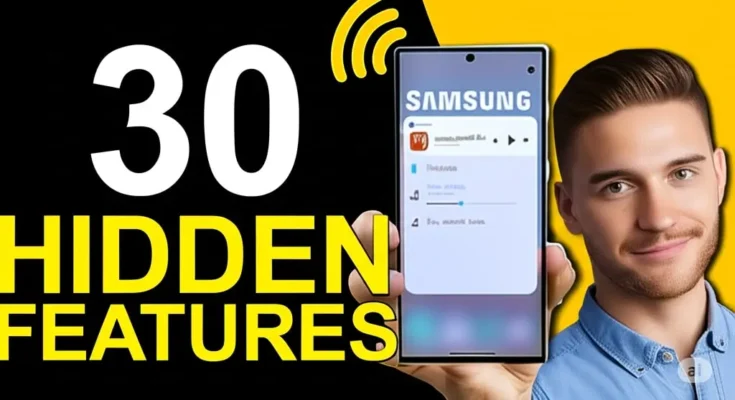



One Comment on “30 Hidden Samsung Features You’re Probably Not Using”