Introduction: Make Your Samsung Phone Look Cool with These Powerful Customizations
Grab your Samsung phones cuz I’m about to blow your mind with 20 of the coolest tips and tricks you can do using the Samsung Good Lock app. Like check this out.
Tip 1: Start with the Home Screen
So let’s start off with how you can do all of this with your home screen. The first thing you got to do is head into the Galaxy Store and find the Good Lock app.
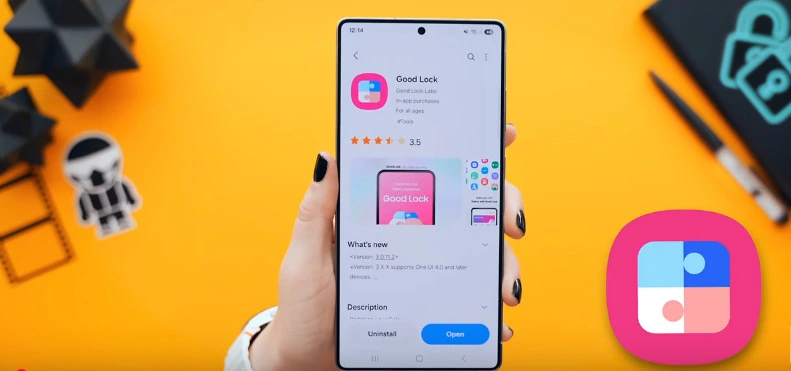
Install it, then open it up, and in here you’ll see a bunch of different tools you can download. But for now just download the Home Up one.
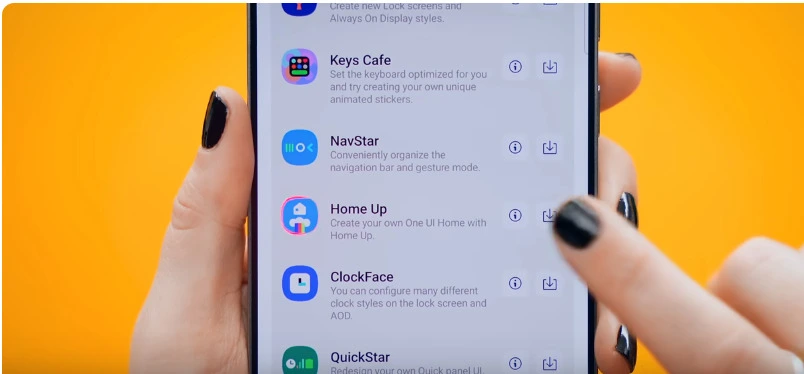
Once you got that downloaded, open it up and toggle it on. Then tap on home screen.
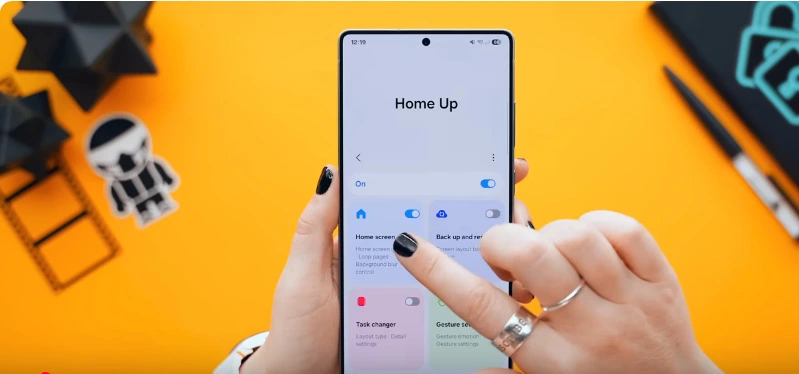
Tip 2: Turn on DIY Home Screen
And you see this little DIY home screen option? Turn that on too.
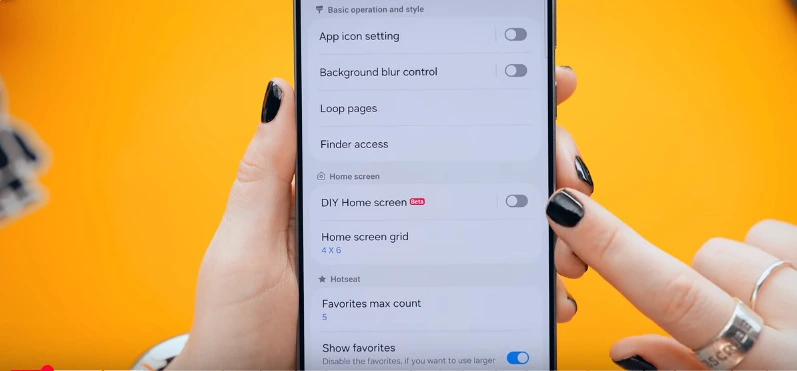
Because now if you go to your home screen and tap and hold down, you’ll see this brand new button in the top corner called DIY home.
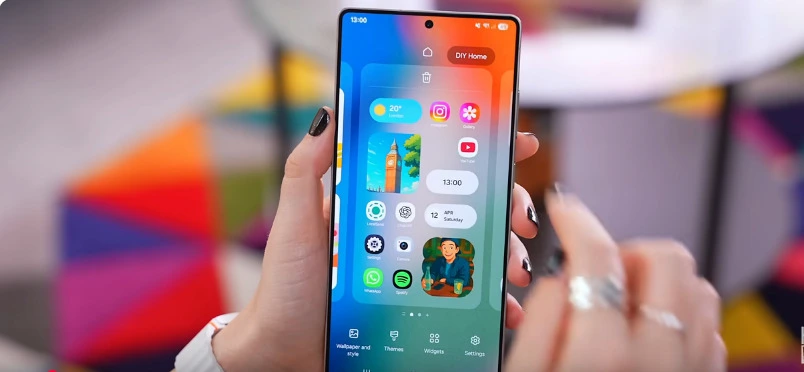
And here’s where things get crazy. Because you can now customize anything on your home screen like make an app bigger or smaller. You can also rotate apps or widgets to any direction. You can move it to anywhere on the screen or even overlap it with other widgets.

I mean this just gives you so much power.
Tip 3: Explore Home Screen Designs to Make Your Samsung Phone Look Cool
And you know what they say—with great power comes super badass customization. So here are just a few designs I created to get you guys inspired. You could create a design like this that works really well with your wallpaper.

Or maybe a design that’s just super easy to access your apps with just your thumb.
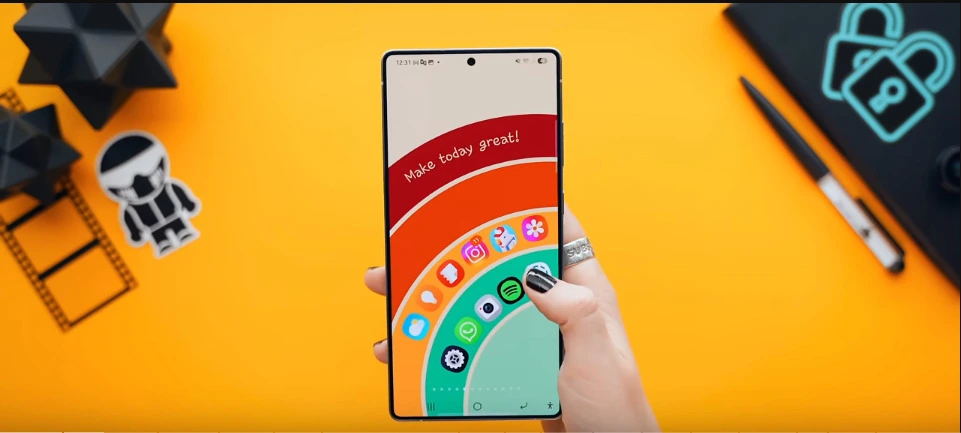
And my personal fave—stacking photos with overlapping widgets. You can go absolutely crazy with this. Just don’t go too crazy because it is quite easy to mess it all up. Blam. But if you do mess everything up,
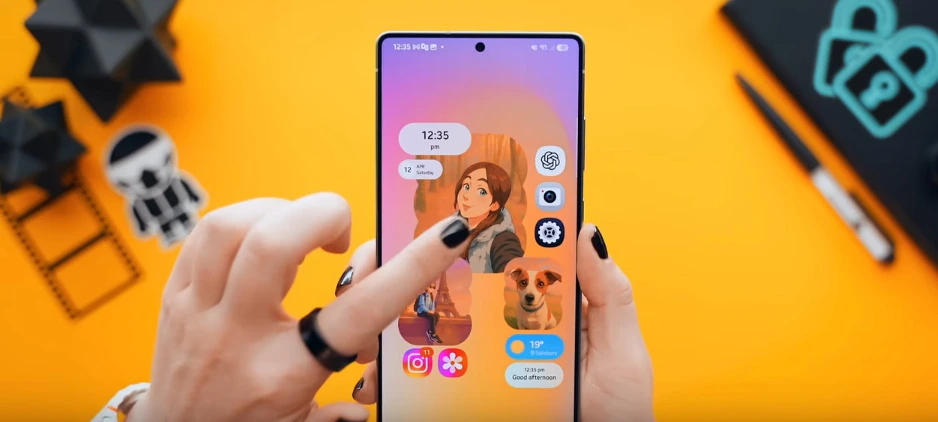
don’t worry because in trick 20 I will show you exactly how to reset everything back to normal.
Tip 4: Add Stickers and Emojis for a Stylish Touch
Then before we move on, back inside DIY home you’ll notice this little emoji icon.
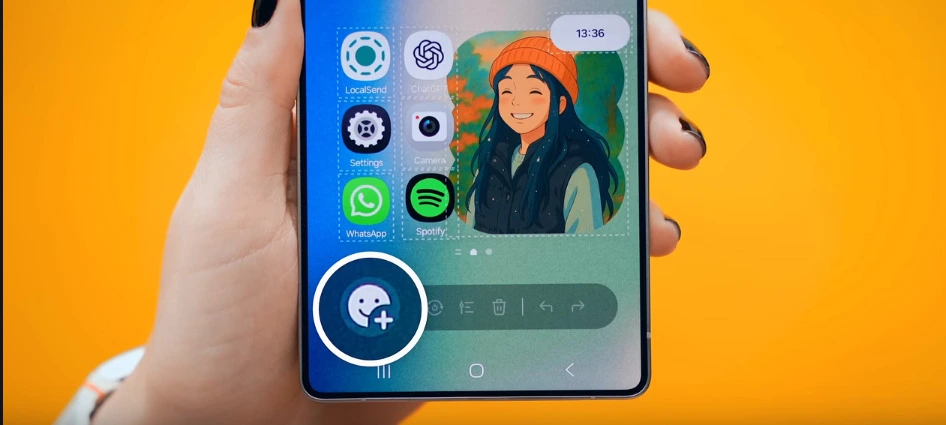
And if you tap that, you get a whole new section of adding frames, stickers, or even emojis to your home screen.

Again, there is so much you can choose from and you’ll be amazed at just how adding a simple sticker really elevates your design and look if you do it right. We don’t make mistakes, we have happy accidents.
Tip 5: Add Text for Extra Style
Okay then, back inside those extra options you may have noticed you can add text as well,
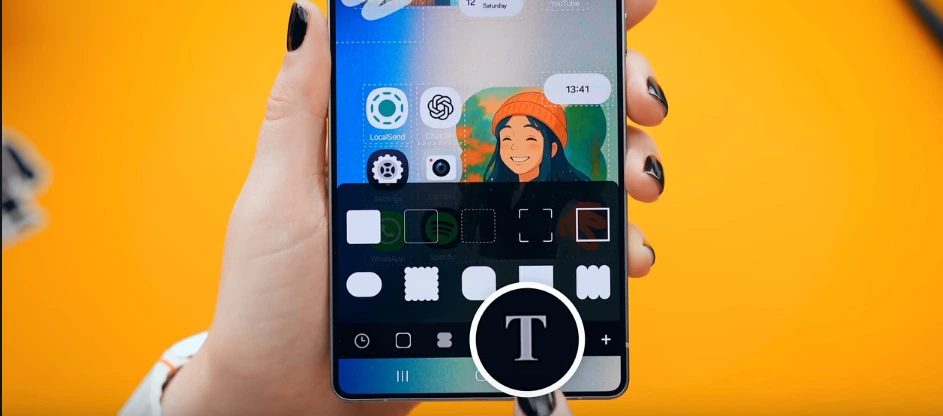
which I recommend you guys give this a try because it really does just bump up your customization to the next level. Nice. So your home screen should go from looking like this to looking like this.

Tip 6: Lock Screen Customization Preview
And you can do the same with your lock screen but I’ll show you how a bit later cuz now there’s something even more fun you got to try.
Tip 7: Enable Gesture Settings and Animations
Okay now for this one I think you guys should follow along with me. So back inside Good Lock in the Home Up tab, this time select gesture settings and turn it on right at the top here.
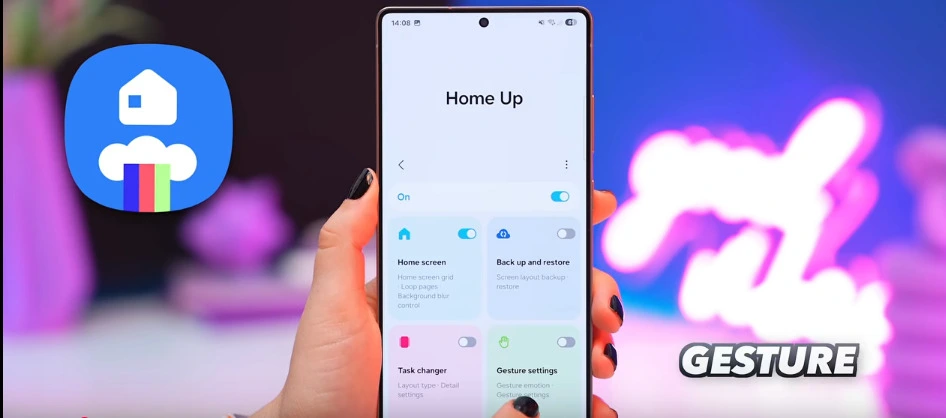
Then go ahead and turn on home gesture animation tuning.
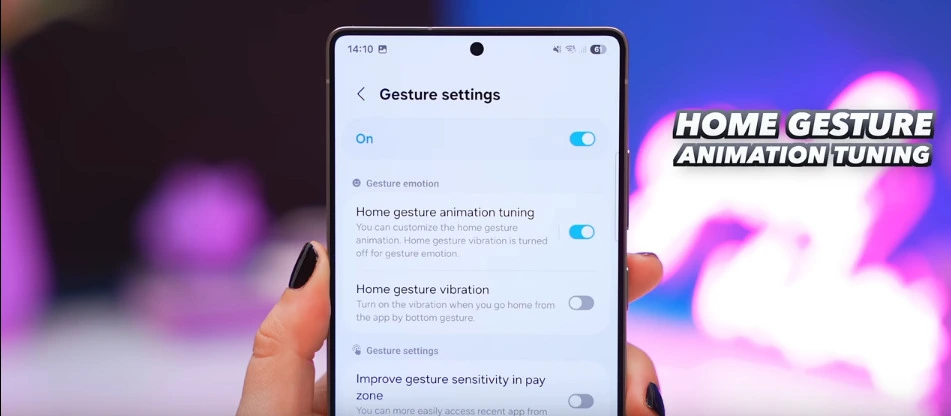
And this is so cool cuz once you open it up you’ll see you get these five different settings.
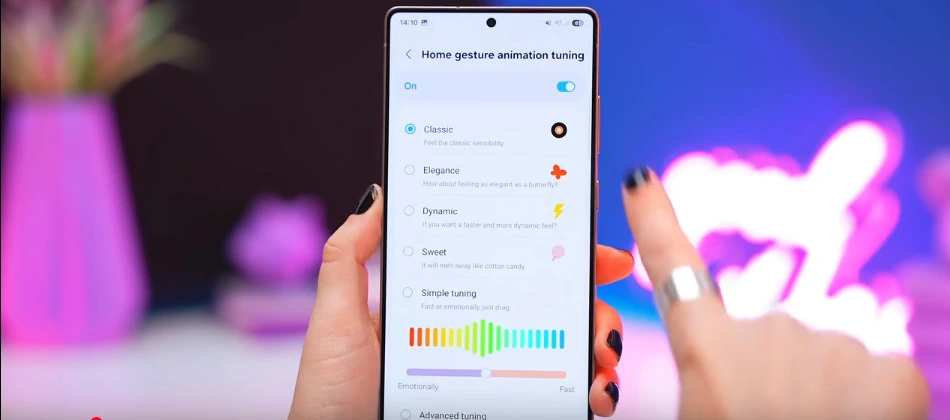
Tip 8: Test Different Gesture Styles
And before I show you what that does, just make sure you change your navigation bar to swipe gestures because when you do, it’ll totally change the way your animations work. So you get the classic option which is the standard default animation. Then there’s elegance which you’ll notice is a bit smoother. Dynamic is a bit more snappy and really bouncy. And sweet which is kind of calm and slow.
Tip 9: Explore Advanced Tuning for Cool Effects
Then there’s also simple tuning where you can adjust like more or less the speed of the animation. So you can set it to be more emotional so it’s very smooth. Or if you wanted to zoom back quickly you can choose the fast option. But if you go into advanced tuning this is where things get really crazy. Now this is absolutely nuts because in here you can literally change the animation of basically every little gesture or motion on your phone. Wow. So honestly the best thing to do is just go nuts. Play around with all the different settings and features and change everything to see what it does. Cuz I played around with this and here is the type of motion effect I got with my apps and widgets. This is just too cool. And we’re only getting started. There’s still another 16 tricks left.
Tip 10: See Deleted Notifications with NotiStar
Okay now besides customization, here are two secret tricks you need to try out in Good Lock. Trick number one is to head back inside Good Lock and download this NotiStar tool.
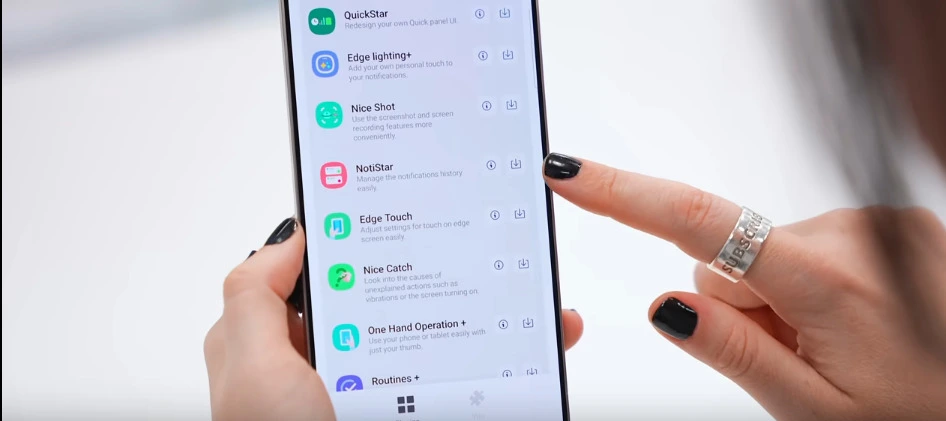
Then open it up and toggle it on.
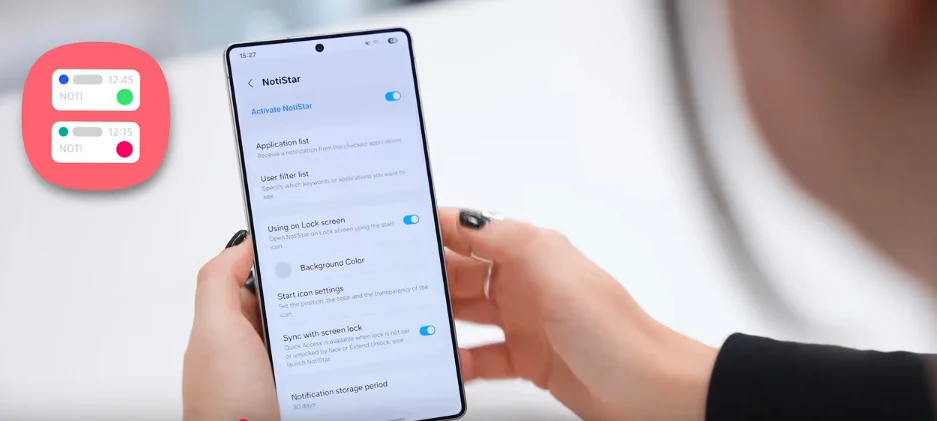
And now say someone is messaging you, right, and then they go and delete it. Suspicious? Well check this out—on your lock screen you’ll see this little NotiStar button
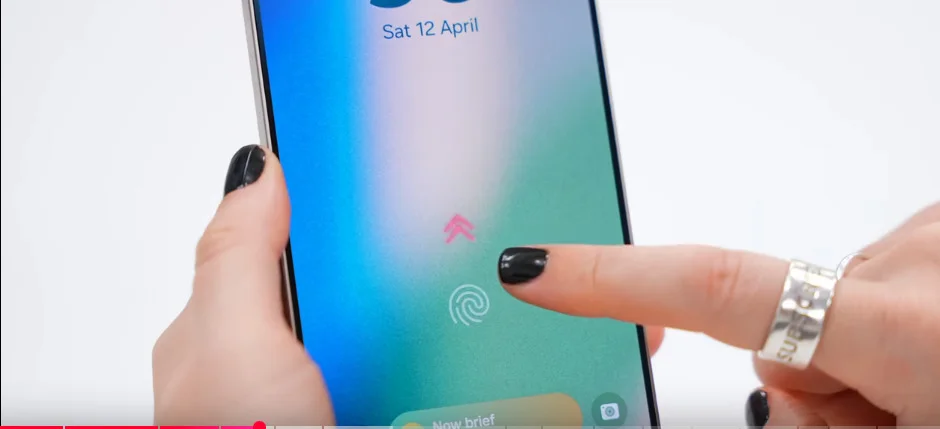
and if you swipe up—bam—all your notifications, even the deleted ones, are just chilling there.
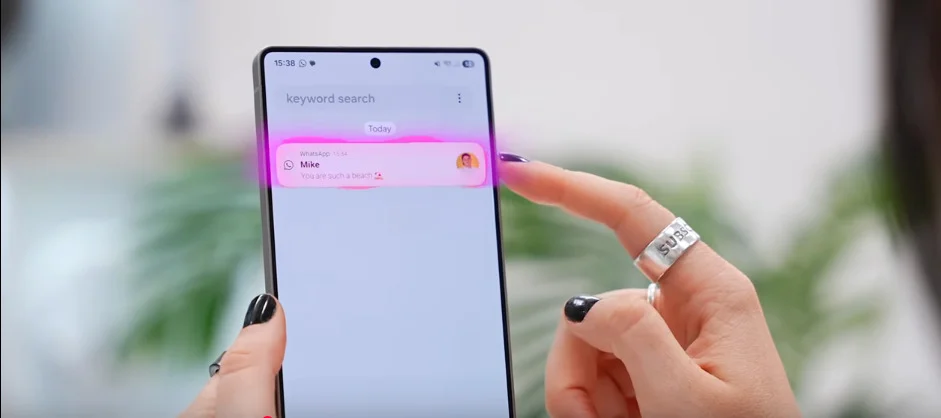
Tip 11: Add Delete Button to Screenshots
And for secret trick number two—you know when you accidentally go and take a screenshot but you want to delete it and there is no delete button? Well head back into Good Lock, download the Nice Shot tool.
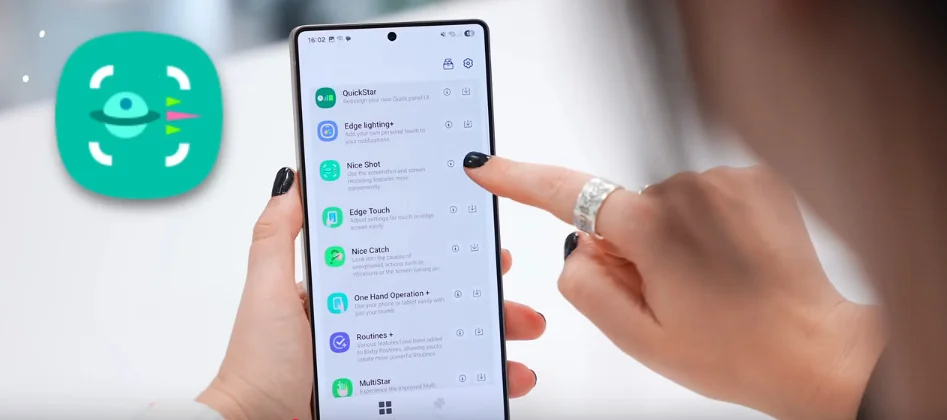
And in here once you open it up, just toggle on add delete button.
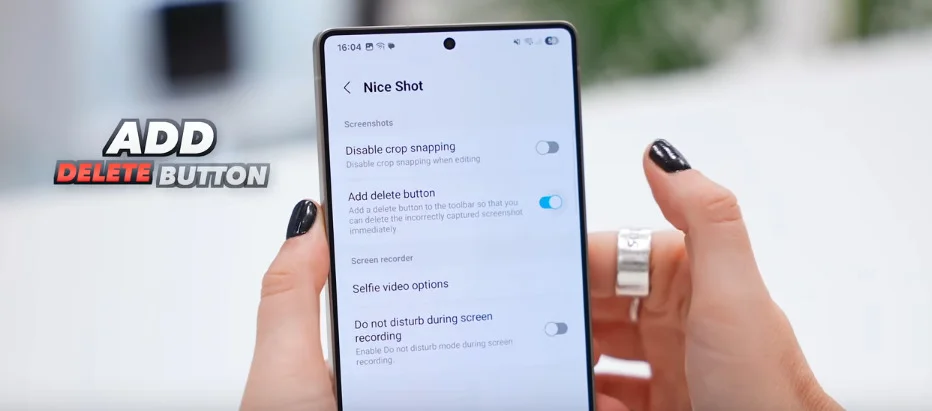
And now in future whenever you take an accidental screenshot or even a normal one, there’s a delete button right over there. Like tell me that isn’t so much more useful.
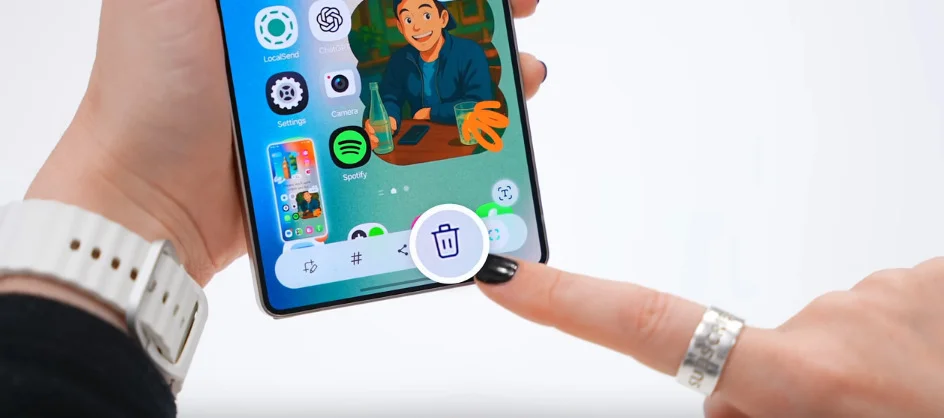
Tip 12: Remap Buttons with Routines+ to Make Your Samsung Phone Look Unique
All right guys, now imagine for a second you can change what every single one of these buttons can do. Well for this trick make sure you’ve installed the Routines Plus tool.
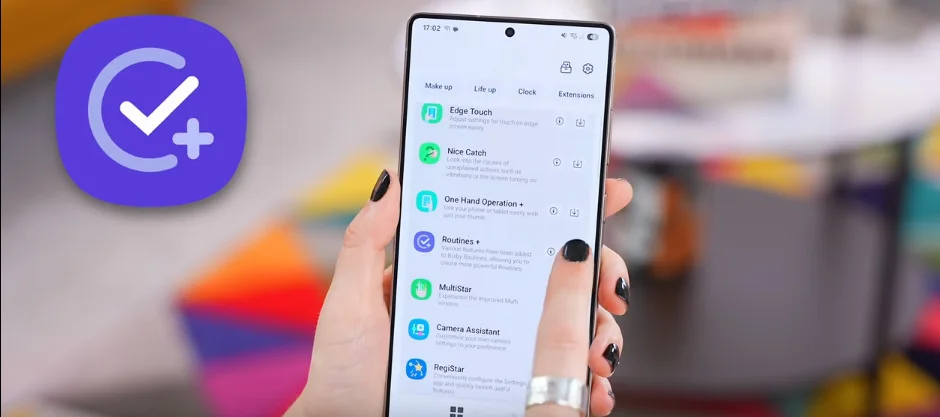
And once that is all downloaded, tap on it and then select this routines icon in the top right-hand corner.
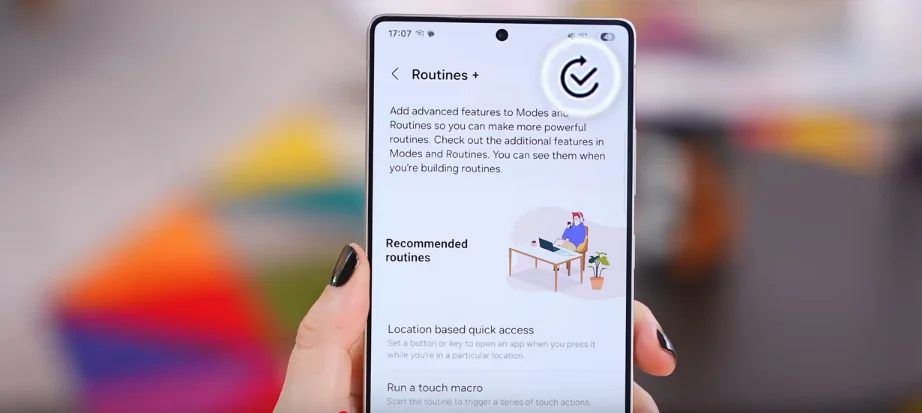
Tip 13: Set Custom Button Actions
Now check this out. If you select the plus icon,
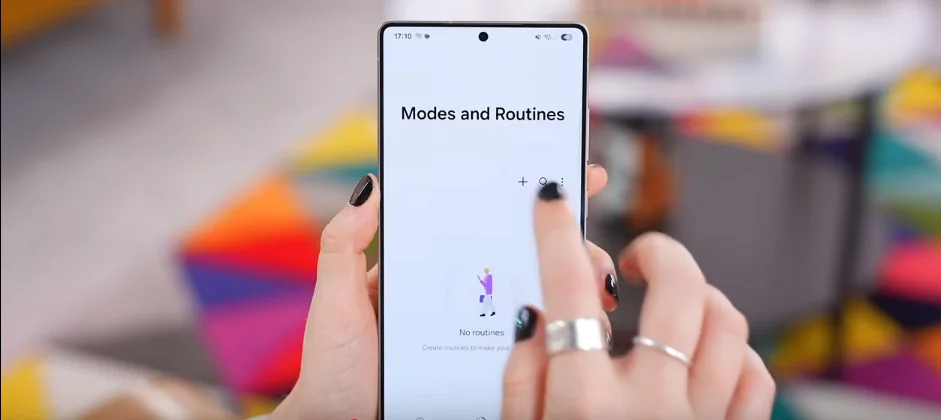
then choose the “If” option
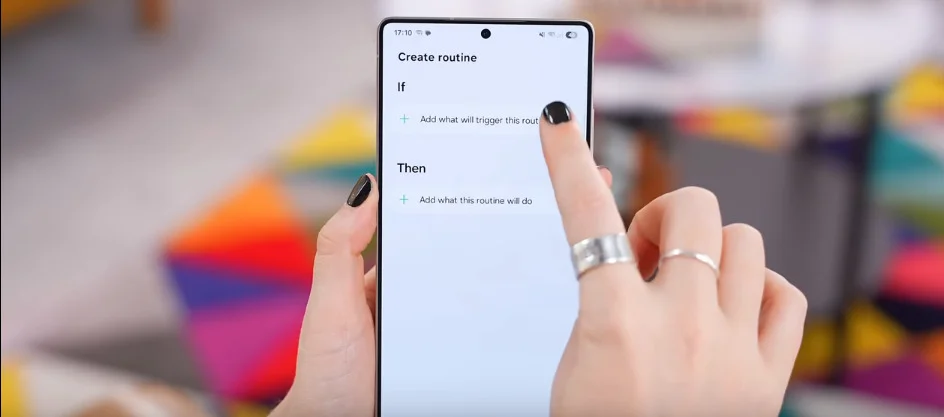
and scroll all the way to the bottom you’ll find this new Routines Plus section with button actions.
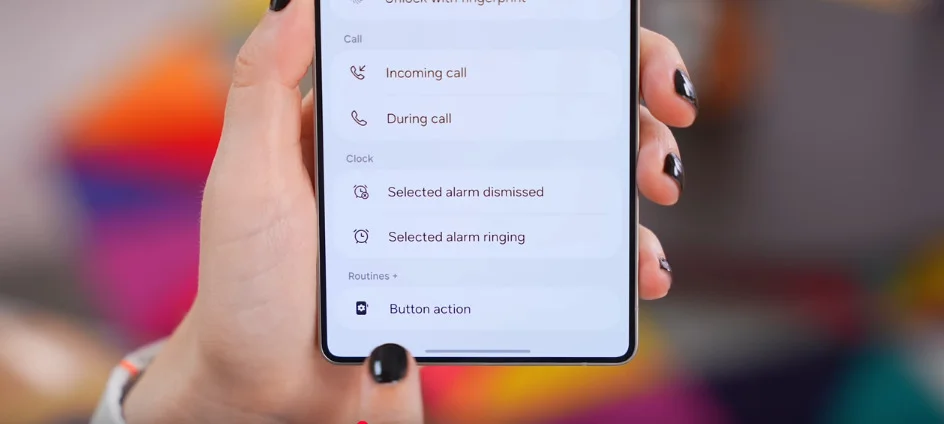
And here’s where we can choose exactly which button we want to customize and also whether it’s a double press or a press and hold. So then click done and stick with me here because it is so worth it.
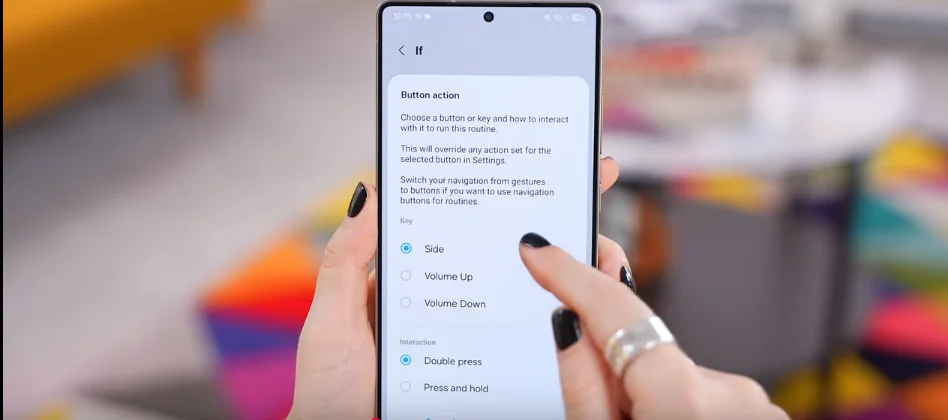
Under this “Then” section
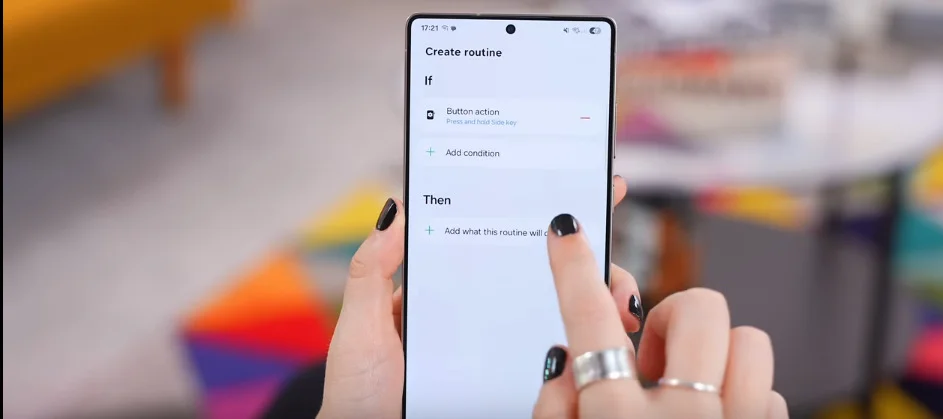
go ahead and scroll down till you see Apps.
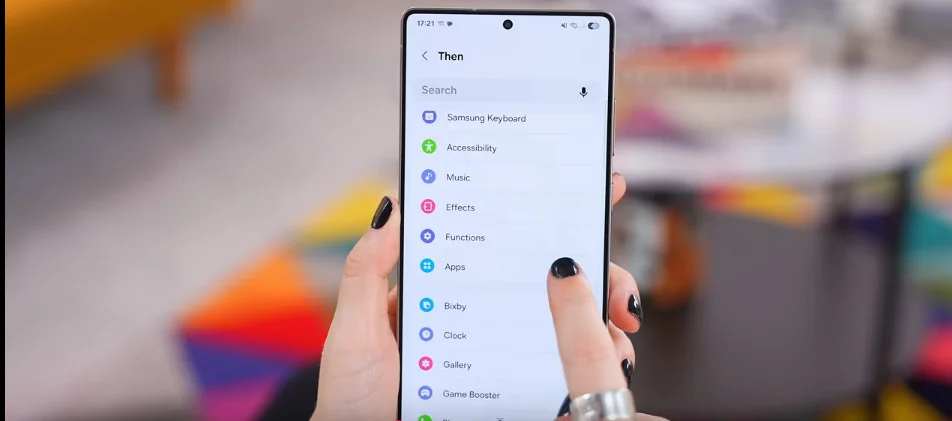
Tap on “Open App and Do an Action.” And in here you can choose to open any app on your phone and in some cases even do an action like open WhatsApp on a favorite contact of yours.
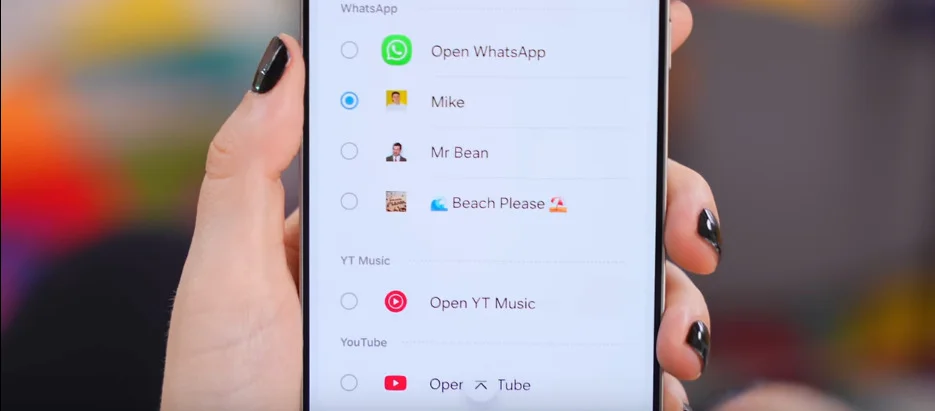
So now if I press and hold my side button, then bam—I got my favorite contact on speed dial.
Tip 14: Use Buttons for Flashlight, Timer, and More
So I mean if you wanted to you could remap the buttons to do six different things. Like if I want a timer—just double press. If I want to see my favorite pics—press and hold. Boom. Maybe I want a flashlight—press and hold the other button. Now tell me that doesn’t push all the right buttons.
If you’re someone who loves exploring smart customization and hidden features, then you might also enjoy checking out these 15 Hidden Tech Hacks You Should Know packed with powerful tricks beyond just Samsung.
Tip 15: Add More to the Favorites Bar
Back inside Home Up and the Home screen section, in here you see this max favorite count?
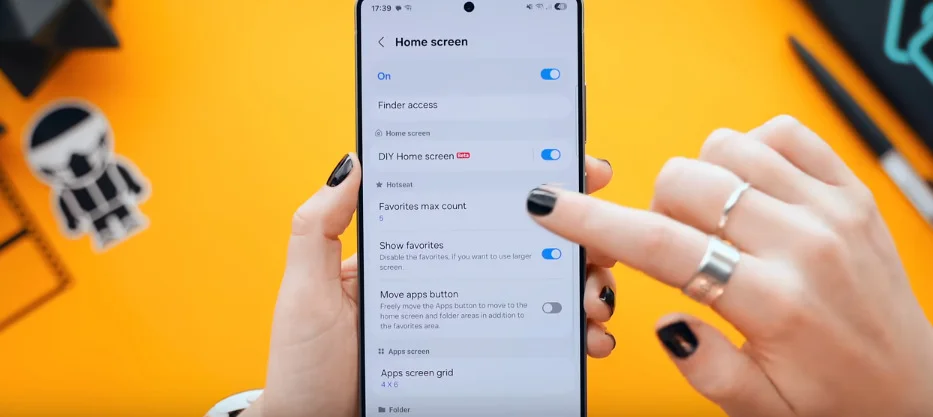
Well did you know that you can actually crank that up all the way up to nine?
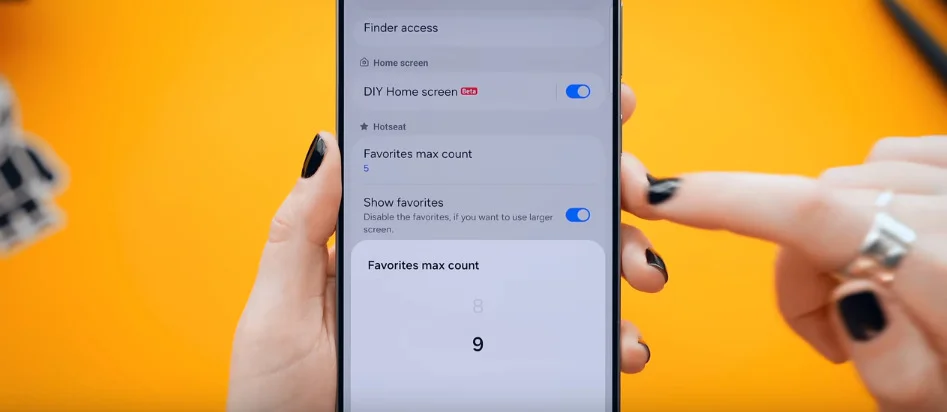
And now when you go to your home screen you can actually drag up to nine different apps or folders into your favorites bar. I mean it can get a little bit crazy but you got to at least love Samsung for giving us the option.
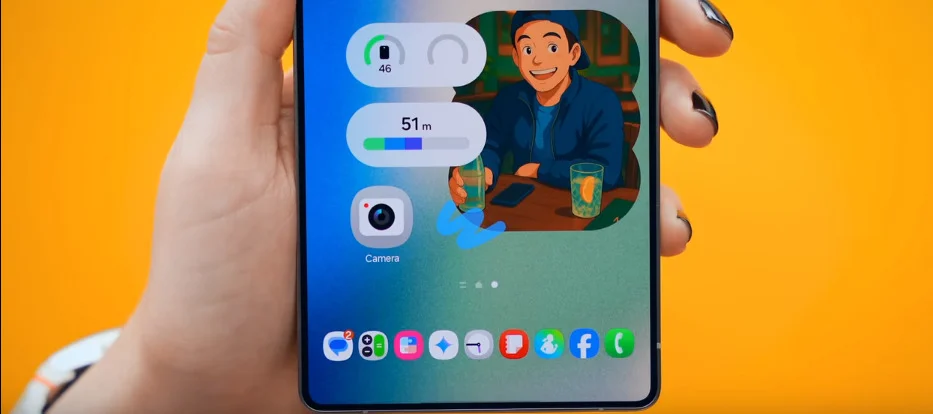
Tip 16: Remove the Favorites Bar Entirely
And speaking of options, if you prefer a more minimal look—back inside those same settings—you can just toggle off show favorites.
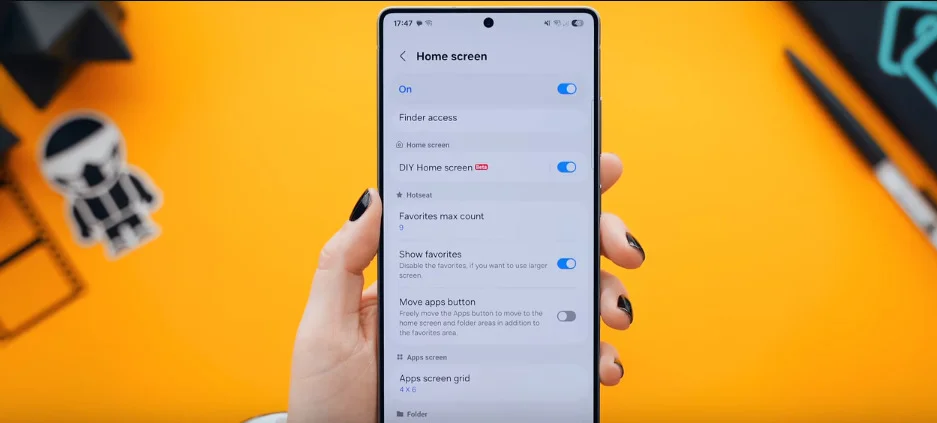
And what that’ll do is completely remove the favorites panel altogether and free up your home screen. So the thing is, if you’re someone who enjoys a lot of functionality you’ve got this option. Or if you want your design to shine you’ve got this option. Nice.
Tip 17: Quick Search via Swipe Down
Then another juicy trick—you know when you swipe down on Samsung you usually get the notification panel?
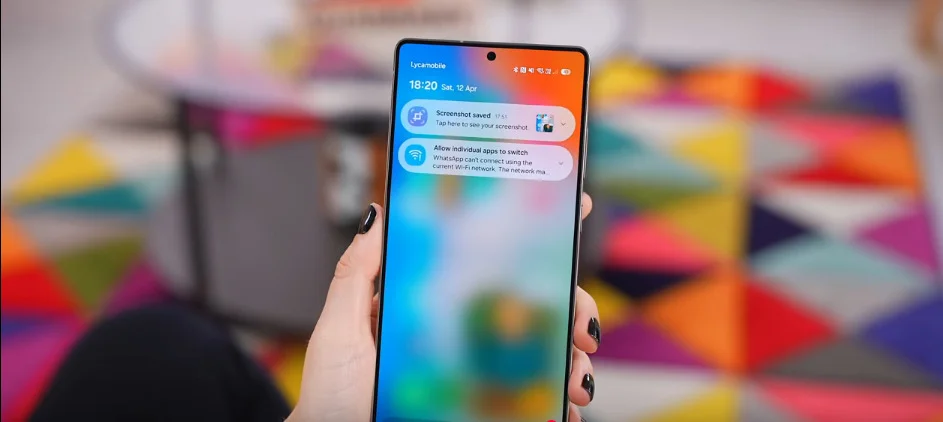
Well again, back inside those same settings, if you tap on Finder Access,go ahead and tap on home screen then click apply.
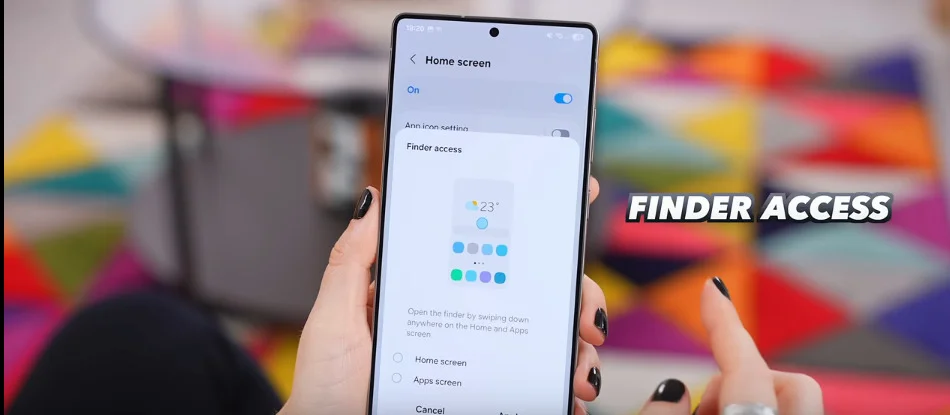
Because now what this does is anytime you swipe down on your home screen, you can instantly search your entire phone.
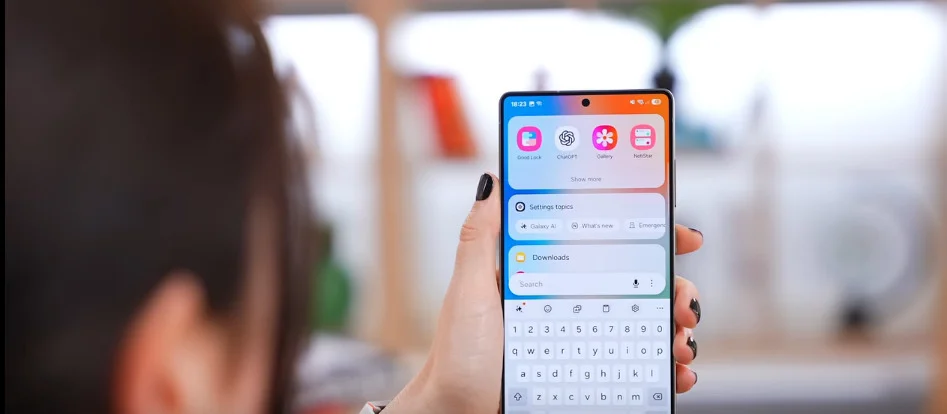
So just remember—down the middle for quickly searching, the top left for your notifications, and top right for quick settings. Sweet.
Tip 18: Task Switcher Layouts That Make Samsung Your Phone Look Cool and Organized
Back inside Good Lock, if you go into Home Up again—instead this time choose Task Changer
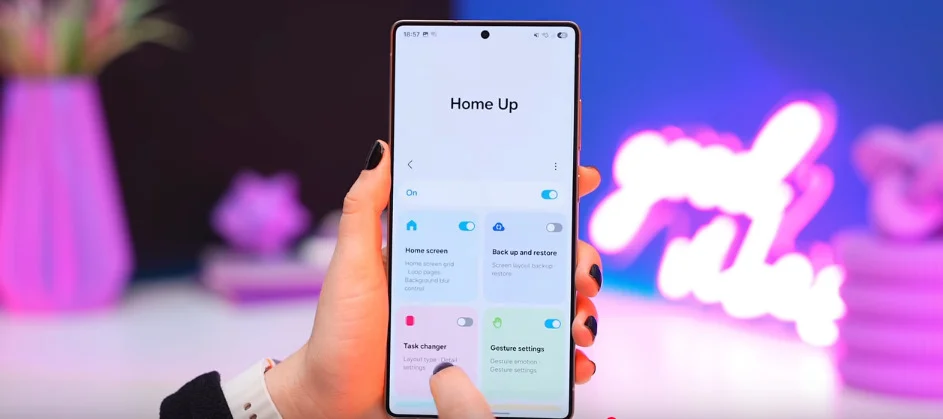
and turn it on—you’ll see you got a couple different options to choose from.
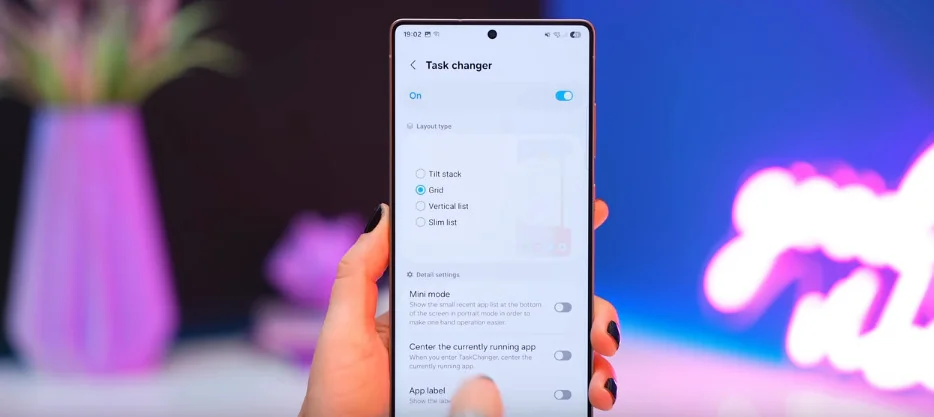
So you get this grid option that shows your recents in a grid style.
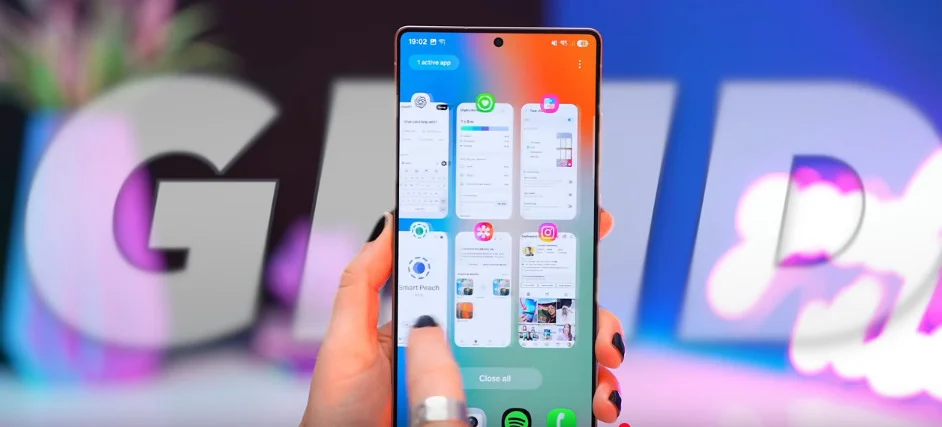
Then there’s vertical list that kind of squashes your recents and shows it in this vertical format.
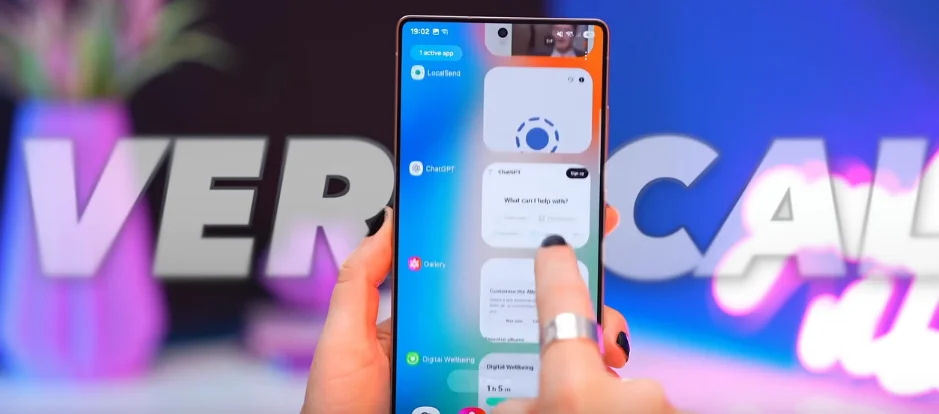
Then there’s also slim lists for all you minimalists out there. Nice.
Tip 19: Navigation Bar and Gesture Handle Customization
Okay so once you’ve picked your layout, next go into the main Good Lock menu and this time install NavStar.
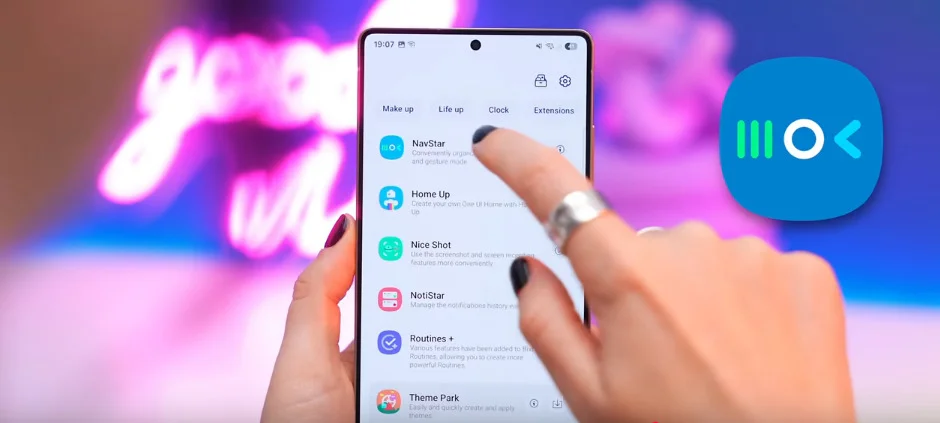
Then in here once you turn it on, if you scroll down you’ll see this option Gesture Handle.
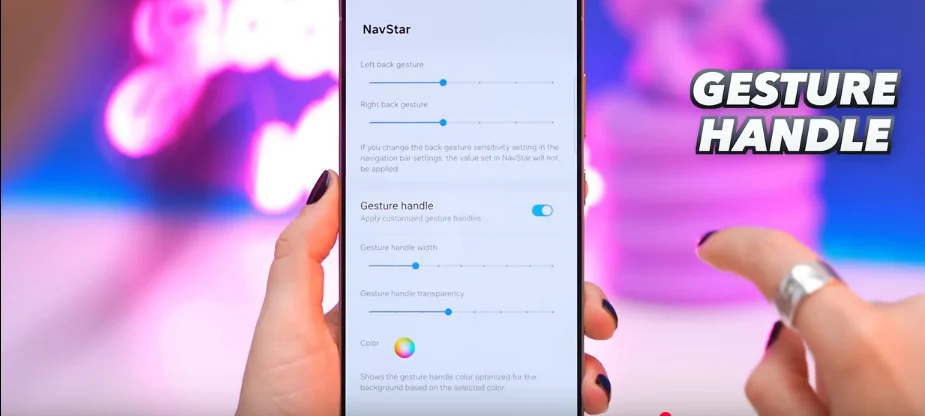
If you turn that on, you can now choose what size you want the gesture handle at the bottom to be. You can even choose a custom color—something that matches your wallpaper and setup is perfect. And you can even choose how transparent you want it to be. This really ties into your whole design aesthetic and just brings it all together.
But if you still want to use buttons, there’s nothing wrong with that.
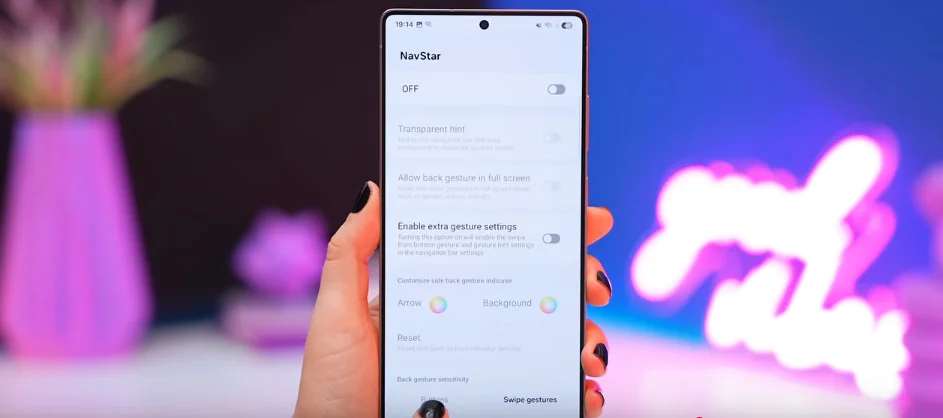
You do get the option to customize these too. So over here are a bunch of different options you can choose from and some of them are really cool.
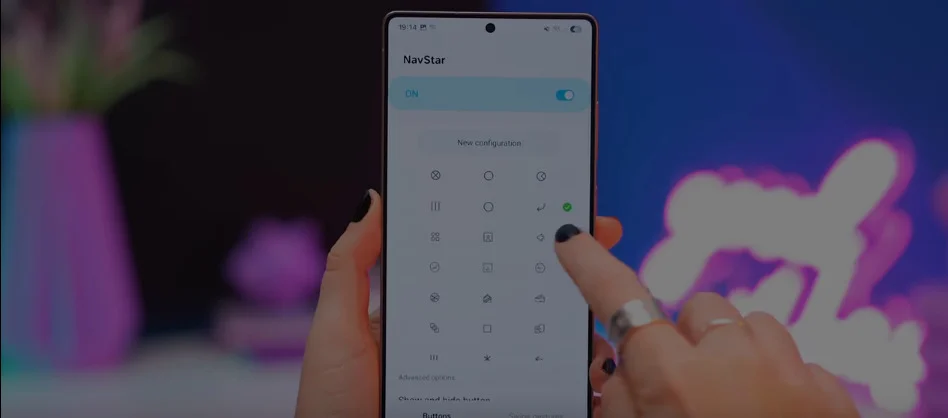
But if you tap on new configuration at the top, then select a button, you can choose from all these different icons and even emojis or even images from your gallery—which is so much fun to play around with especially if you’re trying to match your whole look. Nice.
Tip 20: Customize Notification Panel with QuickStar
So you know this notification panel, right? Turns out you can actually tweak it a lot and that is all thanks to the QuickStar tool.
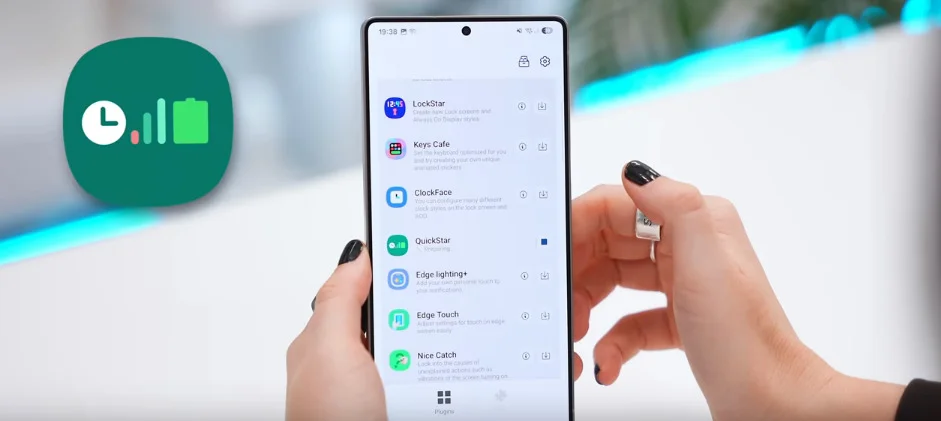
So once you’ve downloaded and opened it up, turn this on and then the first thing you got to try out is change quick setting button grid
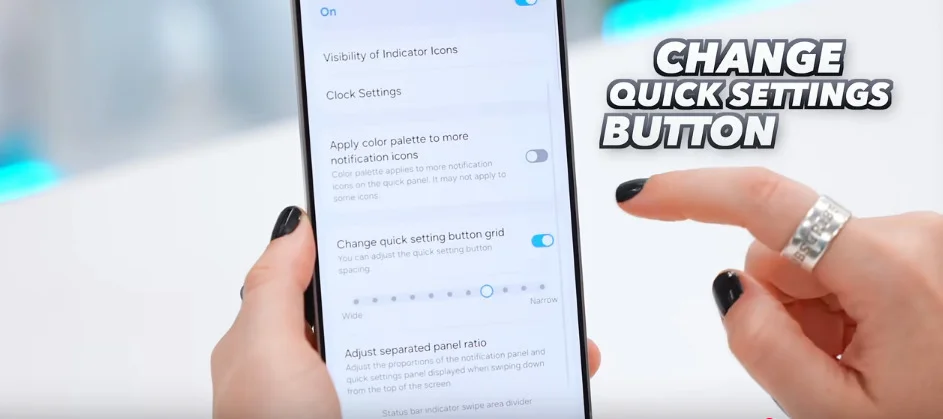
because what this does is allows you to adjust the space between these buttons in your quick settings panel which is perfect if you love having everything at your fingertips. But if that feels a bit too cramped for you you can switch it to wide.
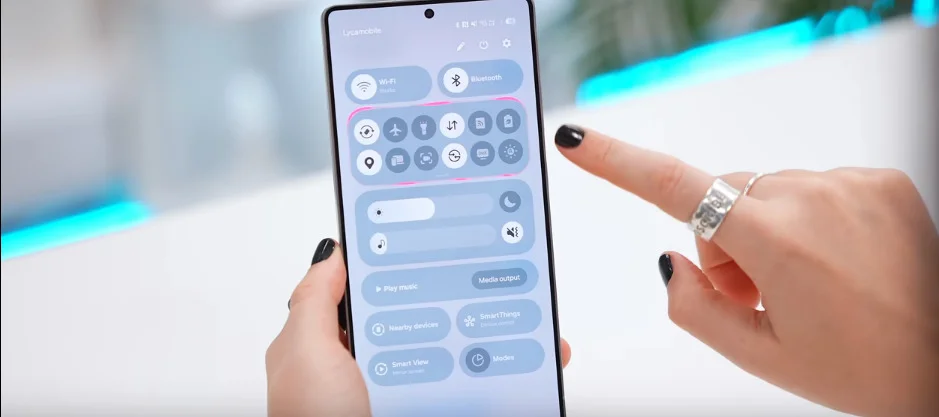
It’s not really my thing but options are options.
Bonus Tricks: Status Icons, Clock, and Lock Screen
Another awesome trick you can try is visibility of indicator icons.
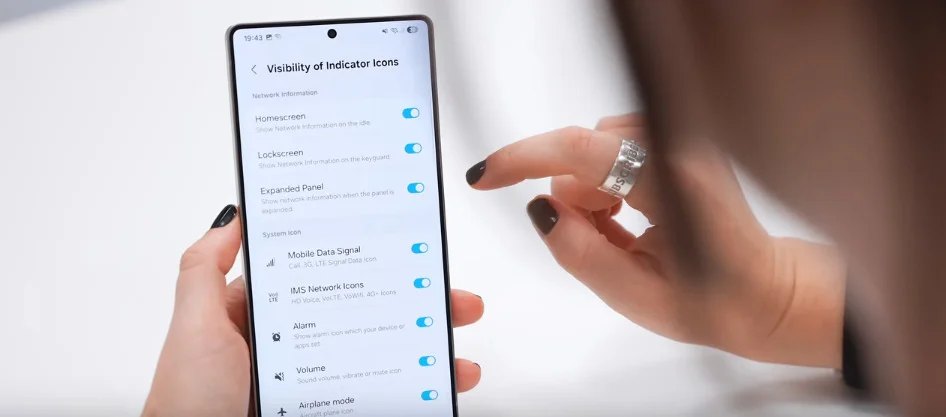
So in here you’ll find a bunch of these toggles and each one of them let you toggle off any one of these little icons at the top here. So if you don’t like to see a million system icons all day you don’t have to.Then back inside the QuickStar tool, let’s talk about clock settings
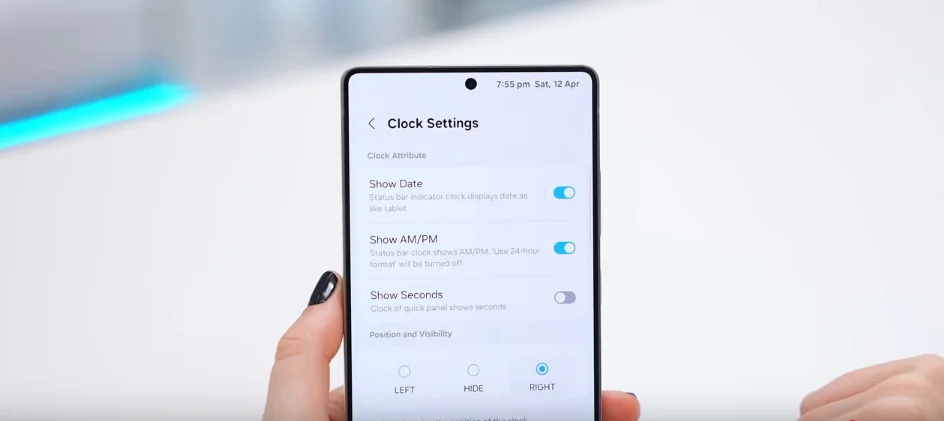
because here you can tweak the top clock to exactly how you like. So if you want to show the date, you can. If you want to show A.M or PM, you can also toggle that on. And you can even change the visibility or position of the clock which I personally like to hide because it just makes your entire setup look so clean and also less cluttered.
Lock Screen Design and Clock Face Customization
Alright, so for the lock screen again head back into Good Lock and download the LockStar tool.
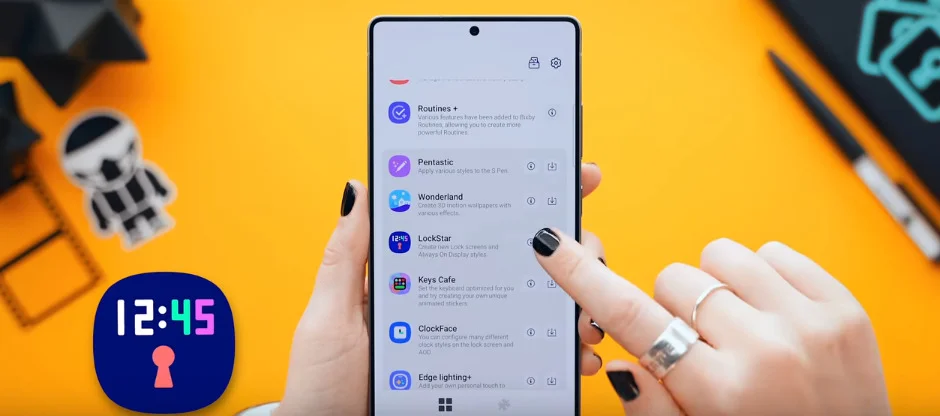
While there, also download ClockFace.
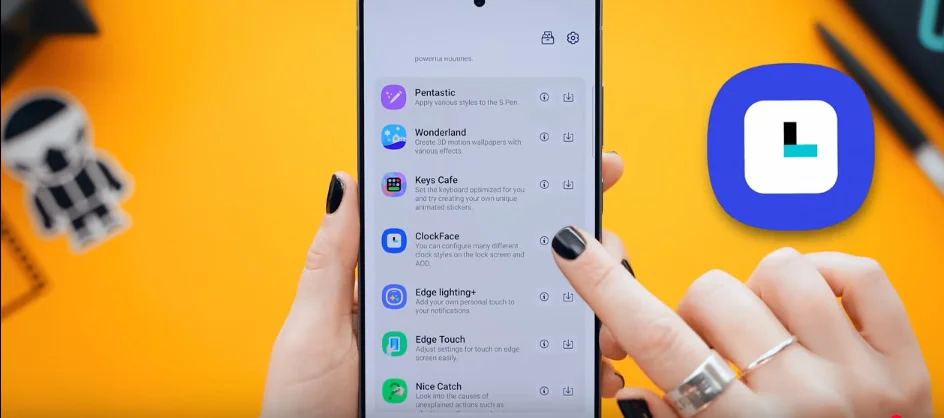
Then once that’s all done open up ClockFace. Tap on my clock and hit create new.
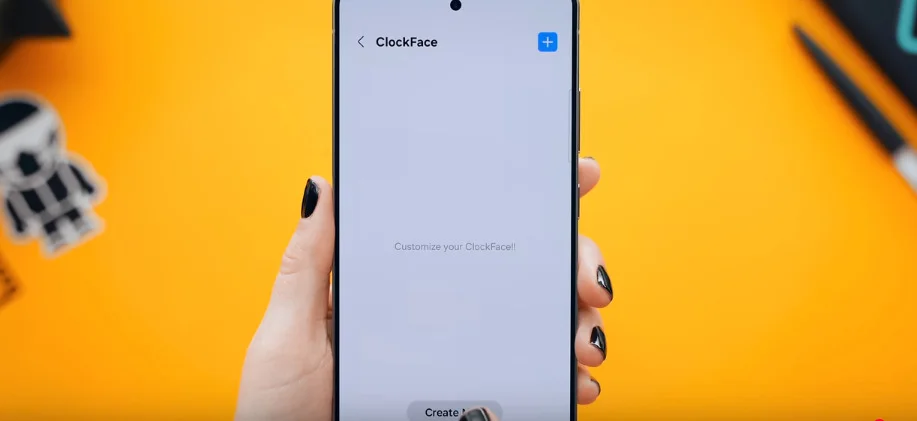
Now as you can see when you scroll down there is a bunch you can customize.
So let me show you. The first thing you can do is pick a really cool font. And some of them are even animated so make sure you check them all out to find the perfect one.
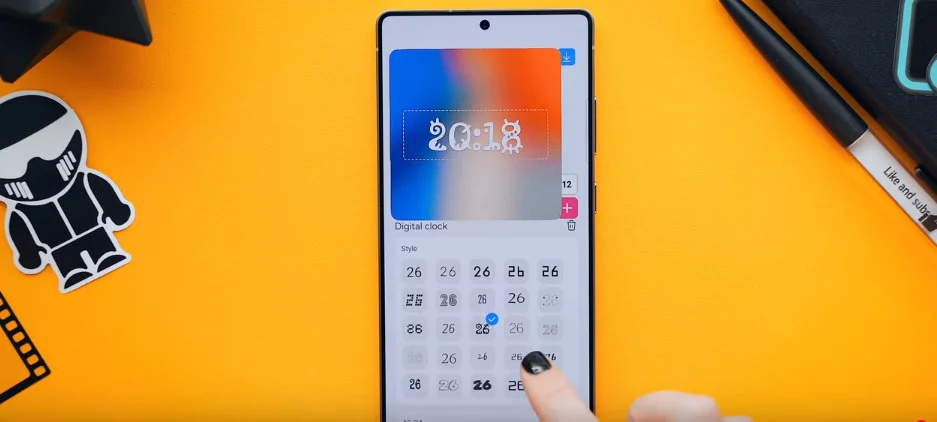
Then you can change between 12 or 24 hours. You can even change the type of clock.
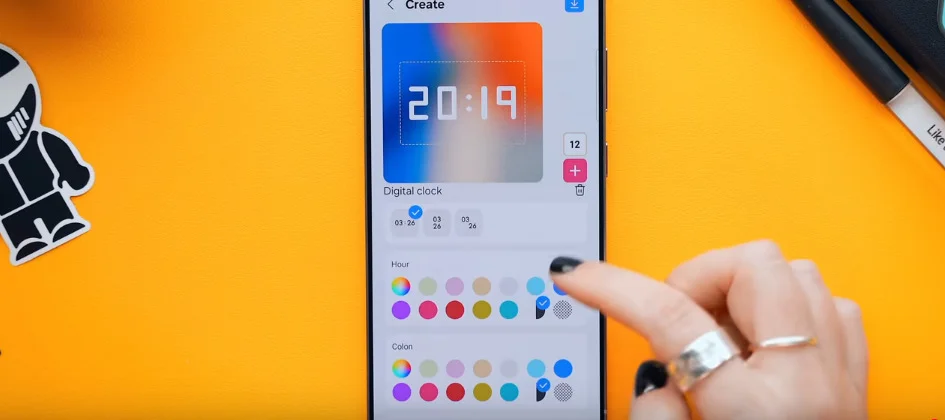
But what’s really fun is you can choose the exact color of the hour, the colon, and even the minutes. You can also tap on this plus icon to get a few different options like a gift adding an image maybe even text. So just go wild with it. And once you’re all done setting up your clock it should look so much better.

Lock Screen Widgets and Final Touches to Make Your Samsung Phone Look Cool from Lock Screen Too
But that’s not even the best part because if you tap and hold now on the lock screen you’ll see this new button LockStar
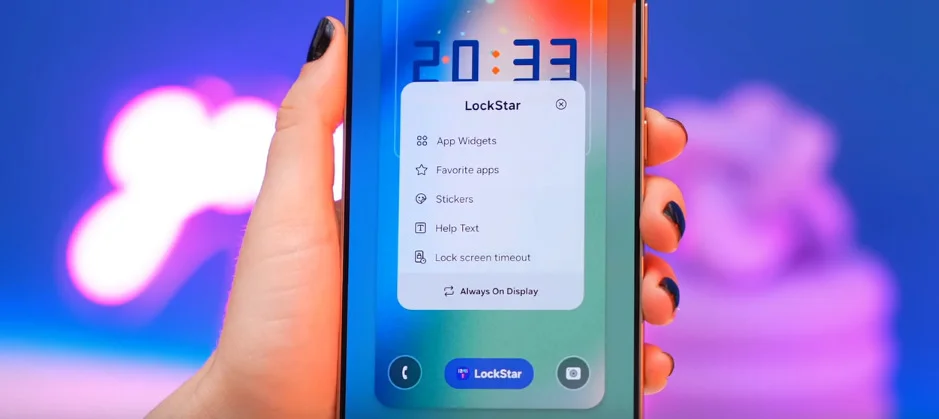
which opens up a totally new menu. And if you select app widgets you’ll notice these are all the same app widgets you usually have on your home screen except now you can also have them on your lock screen. So you can add a slick gallery widget and add whatever images you want. A nice big weather widget so you can keep an eye on things. And maybe you want some health stats straight on the lock screen like your step count and sleep score. I also put in a little sticker you know just to jazz it up. You can literally add it all.
Ultimate Tip: Add a Custom Unlock Animation
And you know what’ll make this lock screen even better? A really sick unlock effect. And this one’s hidden pretty deep. So to do it you got to download the Wonderland tool.
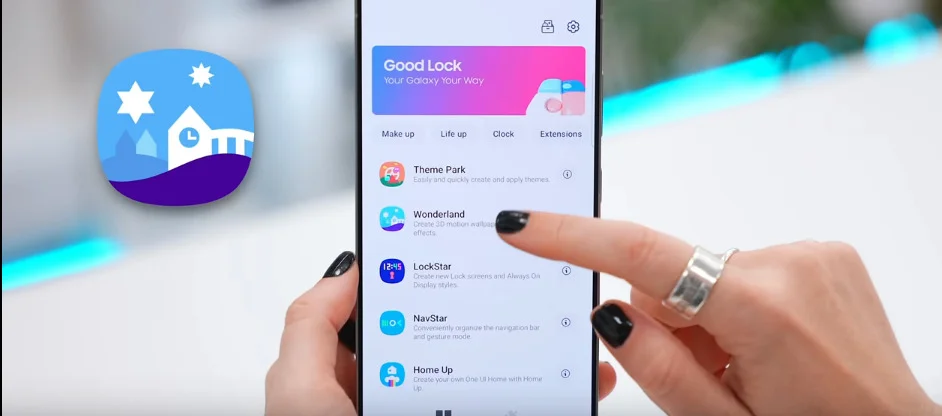
Open it up and then hit this second option.
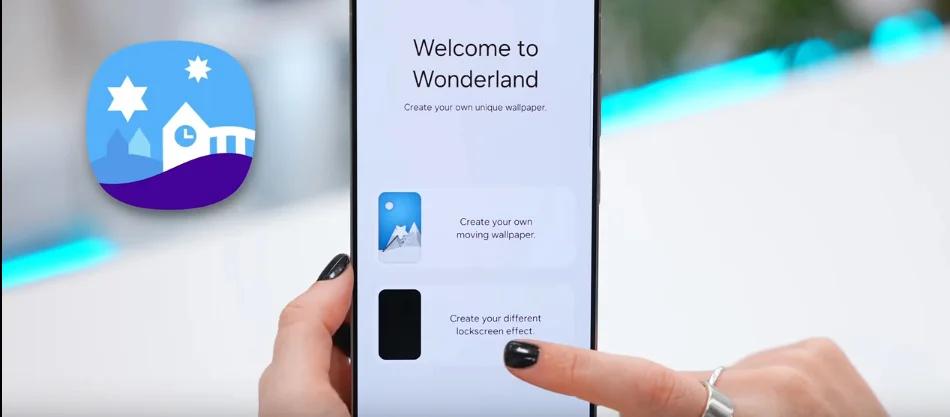
And once in here tap the plus icon and select this image icon. Then you’re going to head into your gallery and choose the exact wallpaper you currently have set. Then close this tab. And now this is where the magic happens because you can choose from any one of these different unlock effects.

So you can go for something funky with this ripple effect, something cool with this edge effect or this kind of futuristic one with hexagons. Then once you’re done with all of that your phone should be looking so freaking slick.
Reset All Settings Easily
But what if you want to undo everything and completely start from scratch? Well it’s actually super easy. So you just go back into Good Lock, hit this U tab, then tap disable all.
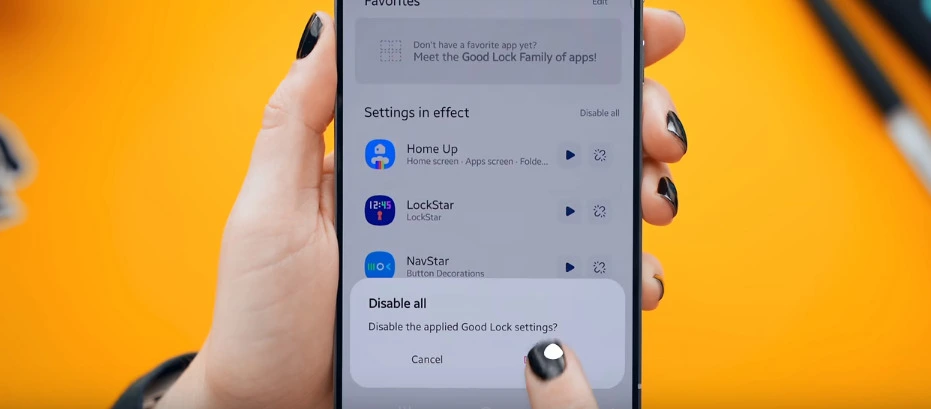
And just like that everything will return back to normal.

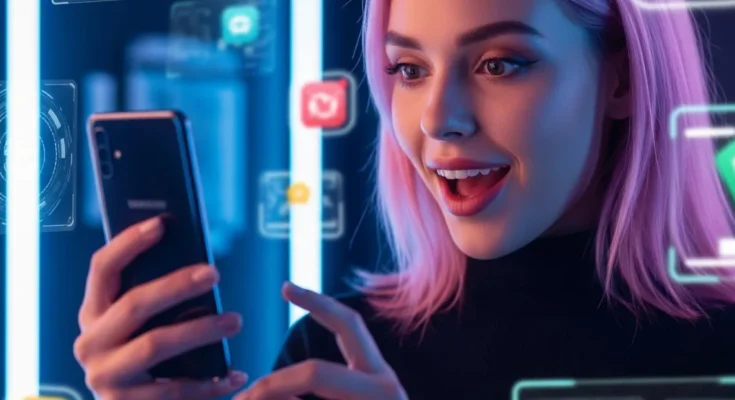



2 Comments on “How to Make Your Samsung Phone Look Cool? (20 Tips&Tricks)”