Almost all of us need apps that can help us recover important files, pictures, or documents that we’ve accidentally deleted.
Is It Possible to Recover All Data with One App?
You may have tried many different apps and tools, but probably didn’t get the results you wanted.
So in this article, I’m reviewing 5 powerful data recovery apps for Android smartphones.
It’s not possible to recover everything with just one app, but by using the combination of these five apps, you can recover a lot more data effectively.
App 1: Data Recovery.
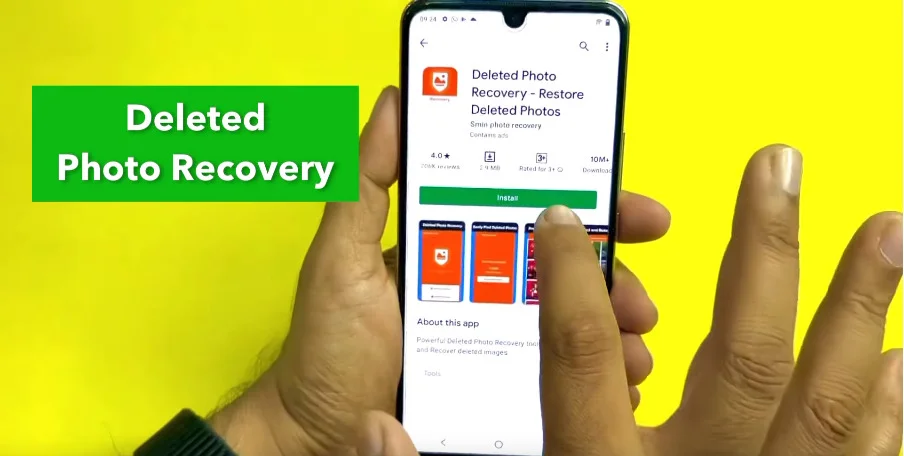
- Open Google Play Store
- Search: Data Recovery
- Pay attention to the icon
- Install the app
- Open the app and grant all permissions
With this app, you can scan different types of files like videos, audios, documents separately. For example, scanning images showed 113 files, out of which 20-minute-old ones were successfully recovered.
App 2: Photo Recovery : Data Recovery Apps.
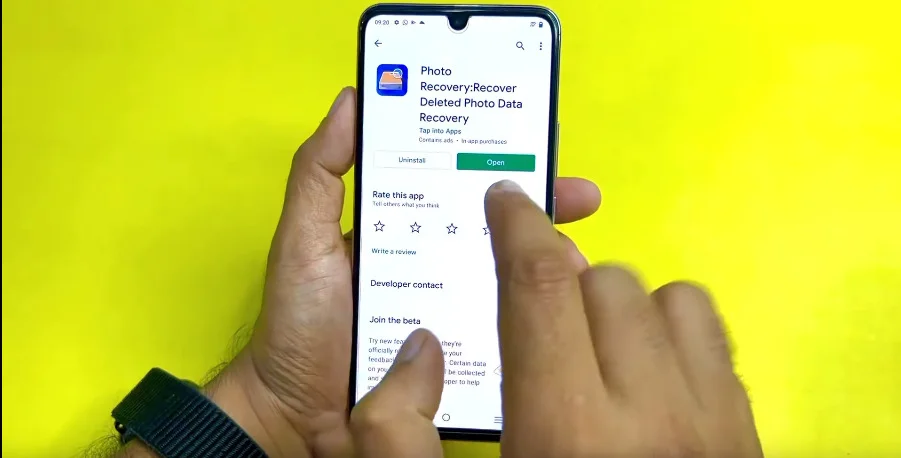
- Install the app and allow the required permissions
- Click on “Start Deleted Photos” to begin
This app will scan and restore deleted photos. If you want an ad-free experience, you can purchase the premium version, otherwise, you’ll have to tolerate some ads.
App 3: Dumpster Data Recovery Apps.
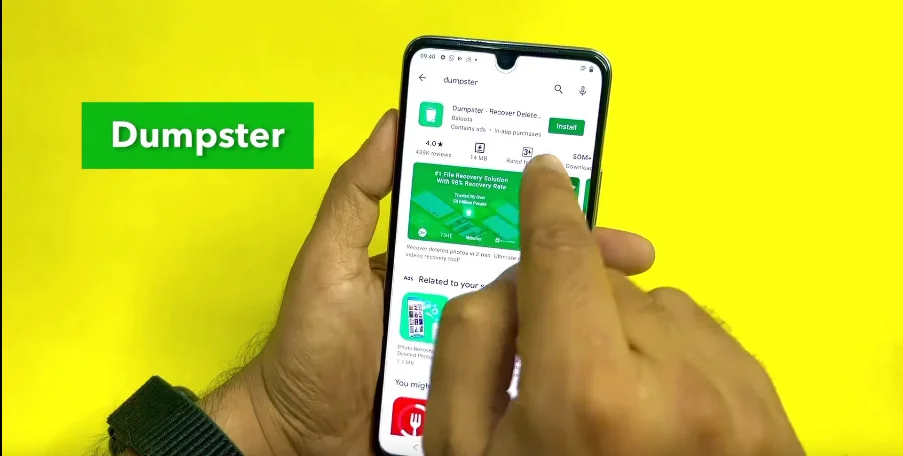
- Search Dumpster in the Play Store
- Install and open the app
This app works like a recycle bin. If you’ve mistakenly deleted photos or documents, they can be recovered from here.
A free version is available with ads. If you want a smoother experience, you can go for the premium version.
App 4: Media Recovery: Data Recovery Apps.
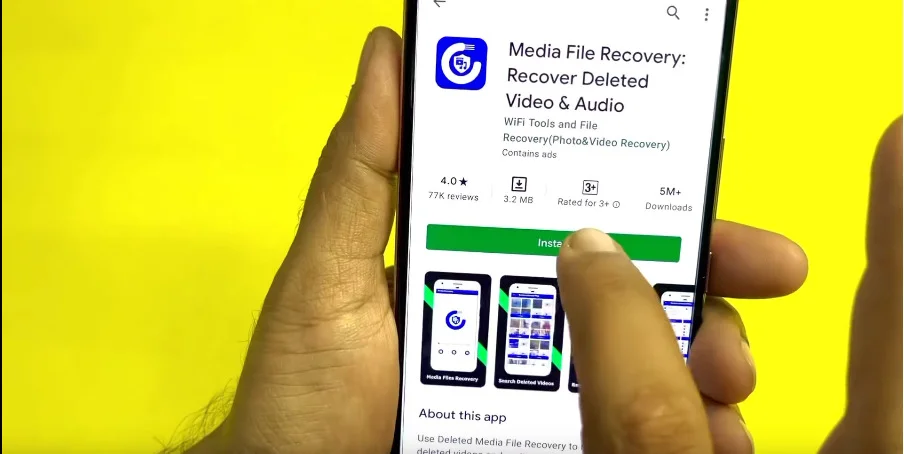
- Search: Media Recovery
- Identify the icon carefully and install
- Tap “Get Started” and allow permissions
This app is designed specifically for recovering video and audio files.
If your device has old deleted files, this app will help bring them back.
App 5: DiskDigger Data Recovery Apps.
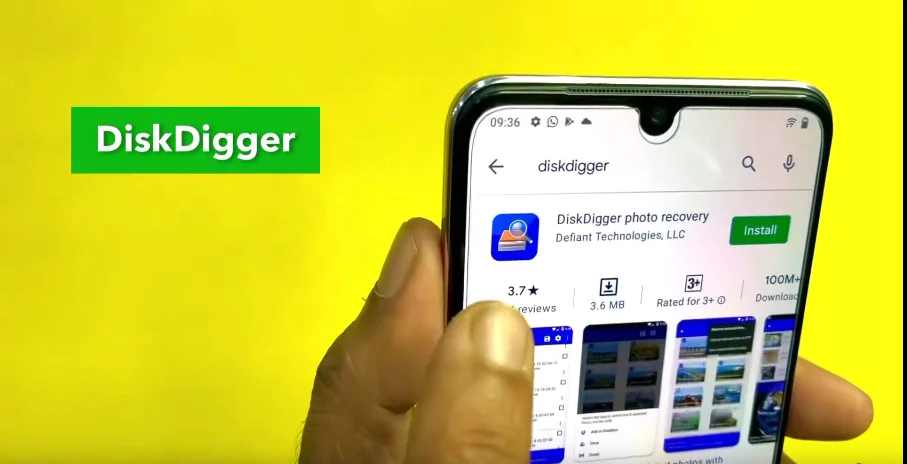
- Go to the Play Store and search: DiskDigger
- Install and open the app
This app works on both rooted and non-rooted phones.
In non-rooted phones, you’ll get a basic scan. But if you root your device, the scan becomes much deeper and recovery chances improve significantly.
If you’re interested in boosting your mobile’s capabilities, check out our step-by-step guide on how to convert your phone into a PC.
How to Use the DiskDigger Photo Recovery App on Your Mobile
how you can use the DiskDigger Photo Recovery app on your mobile. Before we begin. If you haven’t followed the AppHeaven blog yet, make sure to do so and enable notifications.
Step 1: Downloading DiskDigger Photo Recovery
First, go to the Play Store and search for “DiskDigger Photo Recovery” and download the app.
This app has over 100 million+ downloads, is rated 3+, and has a 3.6-star rating. With the help of this application, you can recover your deleted photos and videos.
Step 2: Open the App
Once downloaded, open DiskDigger on your mobile. After opening, you’ll see a user interface like this:
- Search for last files
- Search for last photos
- Search for last videos
If you want to recover deleted photos, click on Search for Last Photos. We’ll click on Search for Last Photos for now.
Step 3: Allow Permissions and Wait
After clicking, you need to allow the permissions and wait a few moments. Then, all the deleted photos from your mobile will start showing on-screen. You can then restore them back to your mobile’s gallery.
Step 4: Filter by Date (Optional)
You’ll also see a Settings option at the top. From here, you can filter by a specific date — 1 year old, 2 years old — as per your need. Basically, on the home screen, all your deleted photos will be displayed, including those from the past month or year.
Step 5: Select and Recover Photos
You can preview the photos and select any particular photo you want to restore. You can even select all photos at once. Now, after selecting your desired photos:
- Click on the Recover option
- Then choose the folder location to save them
I selected a folder from File Manager, gave it permission, and all the photos were successfully saved there. In this way, you can recover deleted photos and bring them back into your mobile’s gallery.
Step 6: Recover Deleted Videos
If you want to recover deleted videos, click on Search for Last Videos. The app will display all your deleted videos. You can then select the videos you want to recover. I selected 2–3 videos as an example.
- After that:
- Click the Recover option
- Choose the second folder option
- Select an existing recovery folder or set a new one
- Allow permissions
Now all selected videos will be saved back to your mobile.
Step 7: Check the Recovered Files
I exited the app and opened File Manager. Then searched the selected folder. There I found. All the selected photos have been recovered. The three selected videos are also fully restored
So friends, in this way, using the DiskDigger Photo Recovery app, you can recover deleted photos and videos from your mobile device.
Download
Final Thoughts
These are some of the best data recovery apps that can help you retrieve deleted photos, documents, audio and video files.
Install them, give them a try, and see which one works best for you.
Which app did you find most useful? Let us know in the comments.
If you know of any better app for data recovery, do share — it might help others too.
That’s all for this article.
If you’re new to the AppHeaven blog, consider following it.




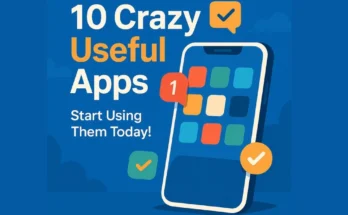
One Comment on “5 Powerful Android Data Recovery Apps”