In this article, I want to show you how you can convert my phone into pc by transforming your Android smartphone into a desktop PC by connecting it to a docking station using the Display Link Technology.
Equipment You Need
I’ll be covering the following topics. I’m going to show you first the equipment you need to achieve this and then I’m going to show you how to set up your smartphone and then you’re going to test everything.
So the equipment you need to achieve this is the following:
-
First, you need an Android device, whether it’s a tablet or a smartphone. It needs to be running Android 5 Lollipop onwards.
-
So here I have a smartphone from Umid G. This is model C2. It is running Android 13.
-
You need a docking station that is Display Link enabled.
-
So this is here the Mini Sauru DS808 docking station. You can also use, of course, other models of devices.
-
And also you need to set up your smartphone to install the Display Link application.
Set Up the Smartphone
So let me show you how to set up the smartphone and we’re going to test all this afterwards.
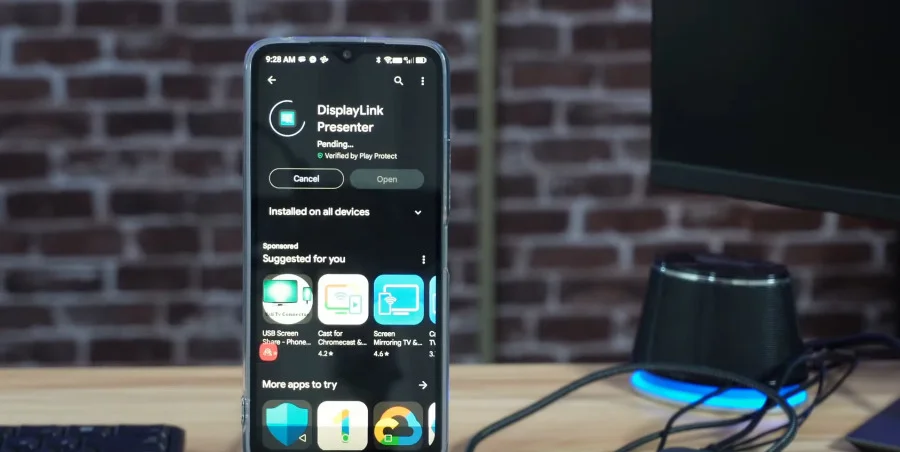
-
On your Android device, go to the Play Store.
-
Here we need to install the Display Link application.
-
In the search box, type “Display Link.”
-
Tap on “Display Link Presenter” and choose install.
-
Now the application is installed. Let’s close Google Play.
-
We’re going to connect the device to the Android smartphone.
What’s Already Connected
I’m going to show you a little bit what I connected already on my Mini Sauru DS808 Display Link device:
-
I connected a keyboard, a mouse, speakers (audio output), and power for the speakers.
-
I connected a Full HD display.
-
There is the host connection, which is USB-C.
-
It is important that the USB-C cable be OTG (On The Go) compatible.
-
The Display Link device that I have has this kind of cable.
Limitations to Keep in Mind
Before connecting the docking station to the smartphone, I wanted to tell you about two limitations that exist in this type of connection:
-
Network Port Limitation:
The physical network port on your Display Link device cannot be used.
So the smartphone cannot connect to the network with this port — it needs to connect wirelessly with its wireless connection. -
Charging Limitation:
When you connect the smartphone with this USB-C cable, it cannot charge at the same time.
So make sure that your phone is fully charged before using it this way.
Connecting the Phone
So now I’m going to connect the phone to the docking station with the provided USB-C cable of the docking station.
-
I tried it before, and it didn’t work. After troubleshooting, I found it works this way:
-
I need to use a USB-C to USB-A adapter to prevent the docking station from providing any kind of power to the phone.
-
Then I need to get a USB-C to USB-A adapter and plug this one here and then plug it into the phone.
-
Now it will work.
What Happens After Connecting
-
This is a message saying that a device is connected. Tap on OK.
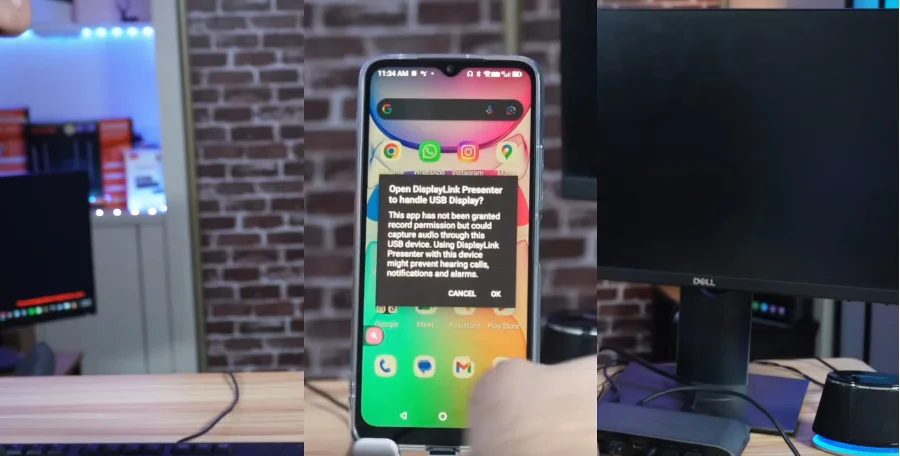
-
This is another message saying that there’s a device that wants to record the screen — this is how the Display Link devices work.
-
Tap on “Start Now.”
-
You’re going to notice how the phone is now connected to the screen.
-
The maximum resolution is Full HD (1920×1080).
-
This phone cannot display this — it displays 1600×720, if I remember correctly.
Orientation and Testing
-
I’m going to put it horizontal.
-
I enabled the auto-rotate function on my Android phone so that the display will display horizontally whenever you turn the phone.
If you open, for instance, any application — let me open Google Docs:
-
You’re going to see how it displays horizontally full screen.
-
This is Google Docs — so this is the document.
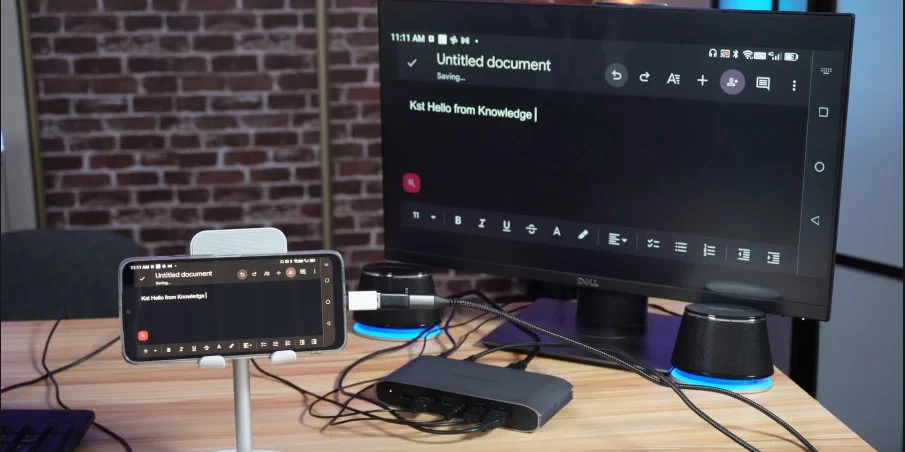
-
I’m using the keyboard to type and I’m using my Android phone as a PC.
-
If I say “Hello” — see how I can type now with the keyboard.
-
Really, everything is working fine.
-
Let me close this.
Audio and YouTube Test
-
If I go back here, I’m going to show you how the audio also will work.
-
I’m going to launch YouTube.
-
If I scroll the wheel, I can change the screens on my Android phone — which is really very good.
-
Let’s open YouTube.
-
Let me launch one of the videos.
“The third part is how I’ll be installing the motherboard and the power supply into the case.”
-
You notice how everything is working from the phone on the display:
-
Audio is working
-
Keyboard and mouse are working
-
If you’re looking to enhance the experience or try an alternative method for connecting your Android phone to external displays, you can also explore third-party apps available on the Play Store. One such useful app supports display extension and can be helpful in certain setups depending on your device compatibility.
Download
Final Thoughts
Now my smartphone is a little bit slow as you notice, but this is not the problem of the Display Link — it is the problem of the smartphone.
Also, check out our list of 10 crazy useful apps you should start using today to discover more tools that can boost your productivity and device capabilities.
If you have any questions or comments, feel free to put them in the comment section below and the team at App Hevaen will be more than happy to answer all your questions and all your comments.
I hope that you like this article and you found it useful. In case you did, please share it, bookmark App Hevaen, and explore more guides like this.
We want to thank you all for reading.
This guide is brought to you by App Hevaen.
See you in the next article.




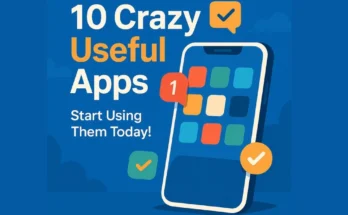
One Comment on “How Do I Convert My Phone into PC?”