S25 Edge Special : Customizing the Edge Screen
The Samsung Galaxy S25 Edge has the most cutting-edge features and I got the best tips and tricks you can do on it. Let’s go!
All right, let me show you how to customize the edge of your screen.
Customize Edge Panel Apps
When you open it up you have these four kinds of AI apps that I hardly ever use and a lot of other people too.
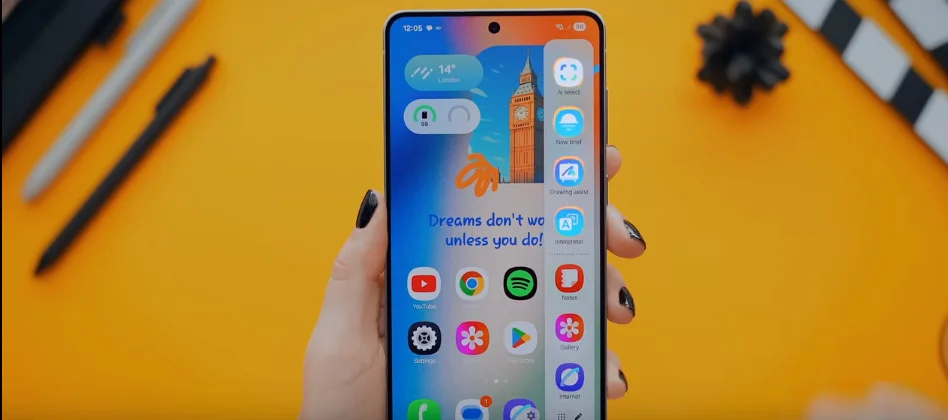
So let’s fix that.
If you tap on the pencil icon and hit these three dots right at the bottom you’ll see the option to toggle each one of these apps off.
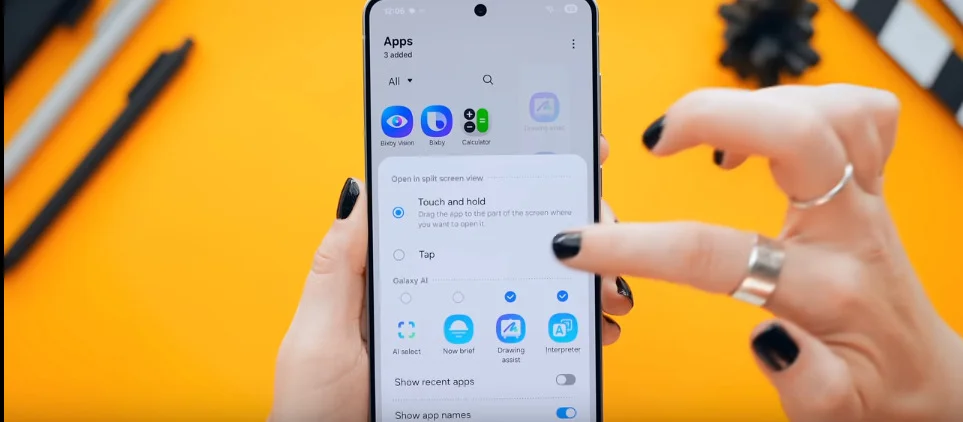
Now just head back to the edge panel and bam — you got your most used apps right there.
Muiz App for Music Overlay
But here’s something even better. If you head to the Play Store and search for an app called Muiz, download this because what it does to the edge screen is just so freaking cool.
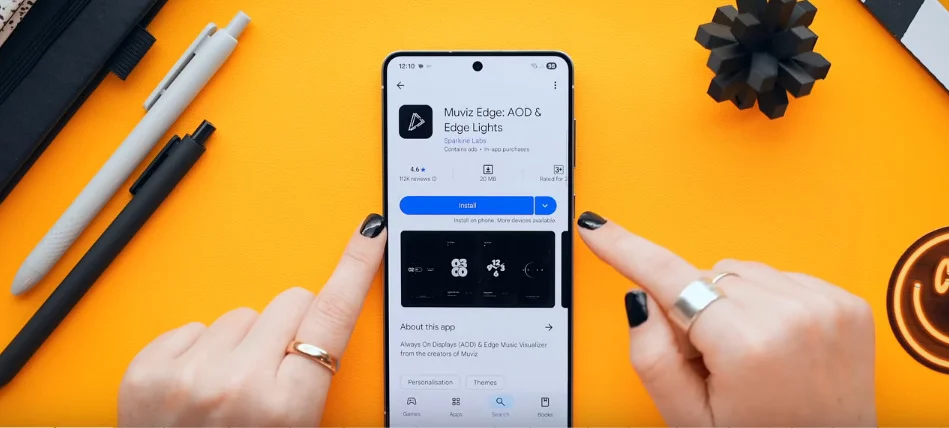
When you open it up, the first thing you got to do is turn on music overlay.
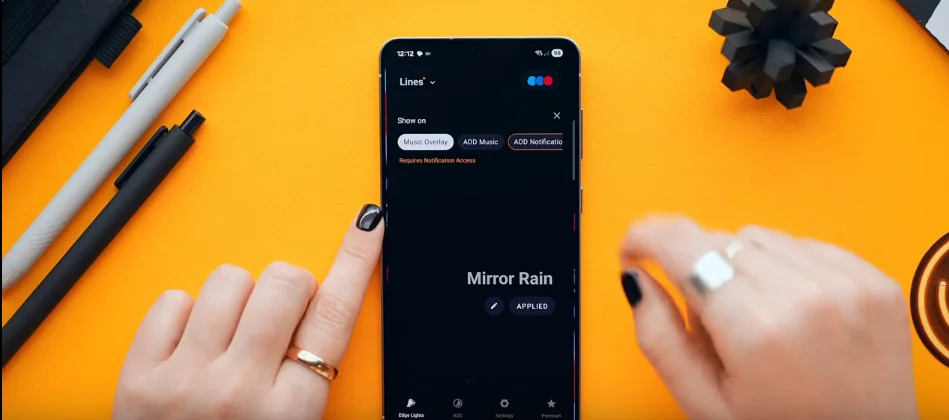
Then in the top left-hand corner tap on lines. And in here you’ll see a bunch of different style options you can pick from.
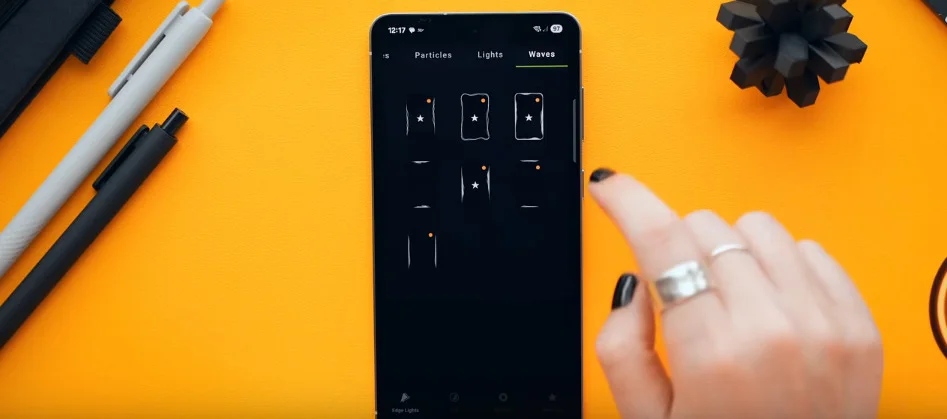
And when you decide on one look at how cool that edge screen graphic is. Once you’re happy just click apply.
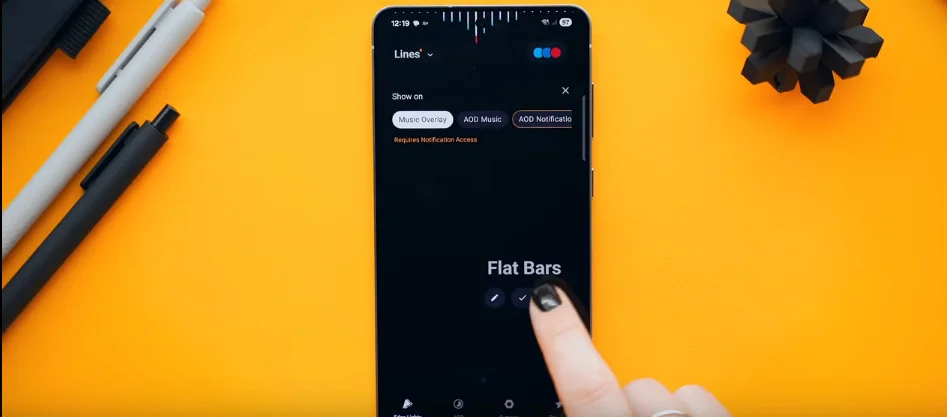
Now when you leave the app those graphics disappear. But as soon as you open any music app like Spotify and hit play this thing literally visualizes the beat in any song and on any music app. You can also customize the colors, length, all that jazz.
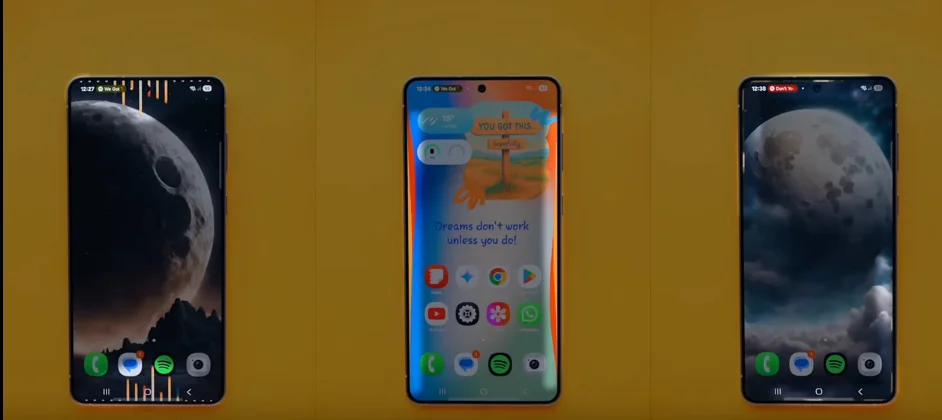
Fingerprint Unlock with Edge Lighting
Then for this next trick, make sure you’ve set a fingerprint lock because just check how cool this is.
Okay, so you go into settings then find modes and routines.
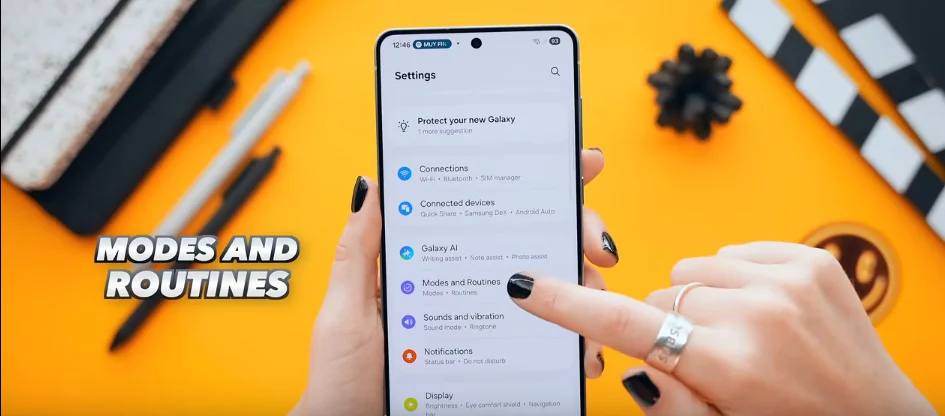
Right at the bottom tap on the routines tab. Then click the plus icon.
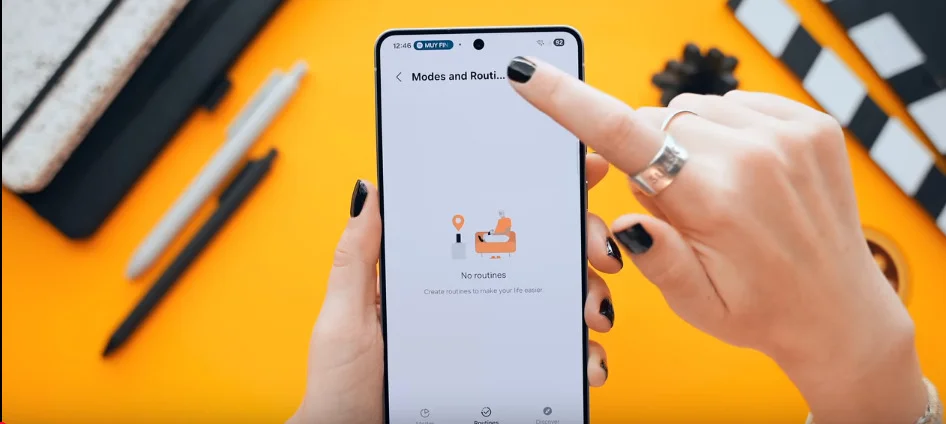
Then select this option
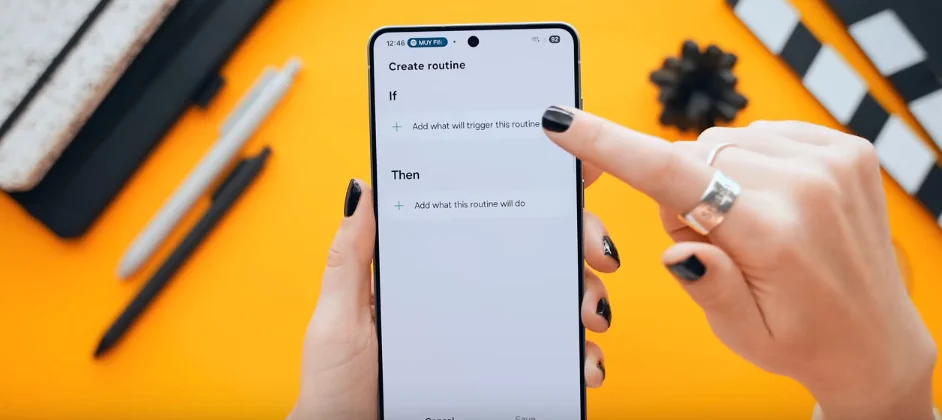
and scroll all the way down until you see unlock with fingerprint.
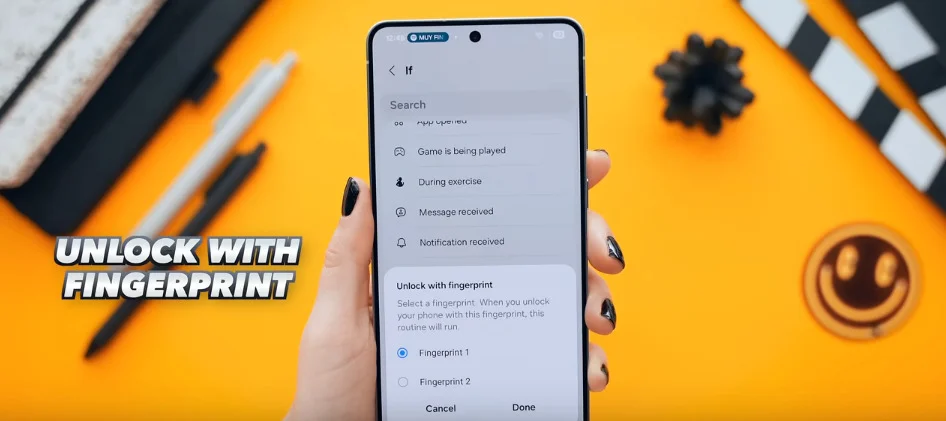
Once you’ve done that you’re going to click on the then option
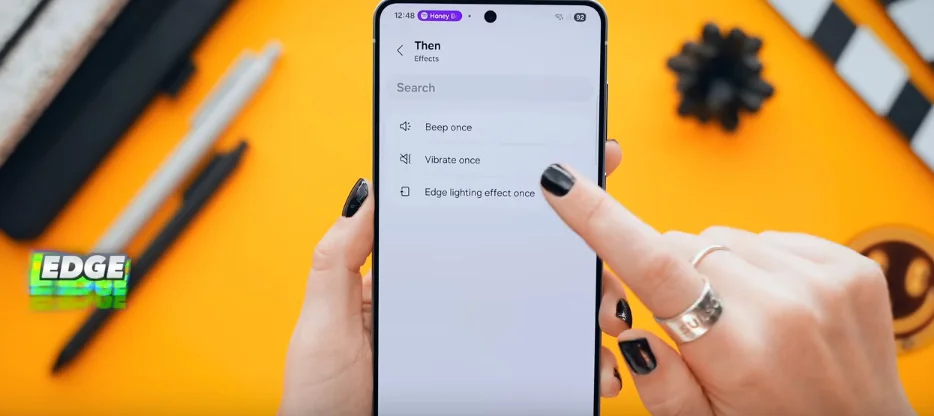
and scroll down until you see effects. In here select edge lighting effect.
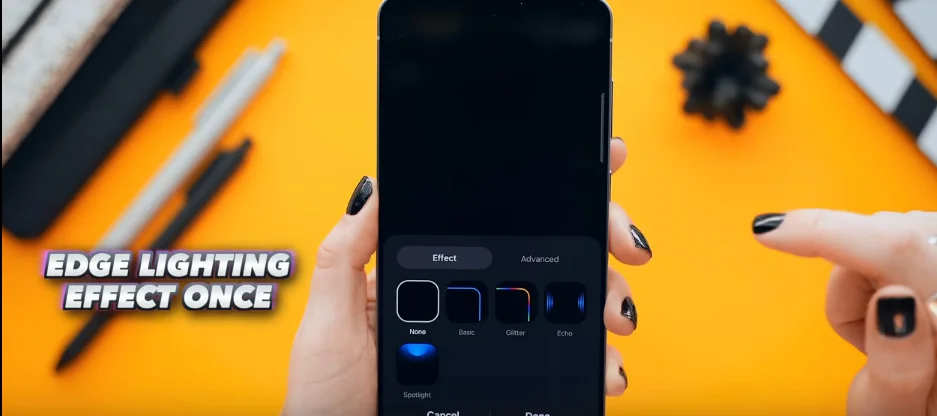
Now you can pick from any one of these epic edge screen styles and even customize it a bit more. But once you’re done with everything go ahead and click save. Now every time you unlock your phone look at how cool that is.
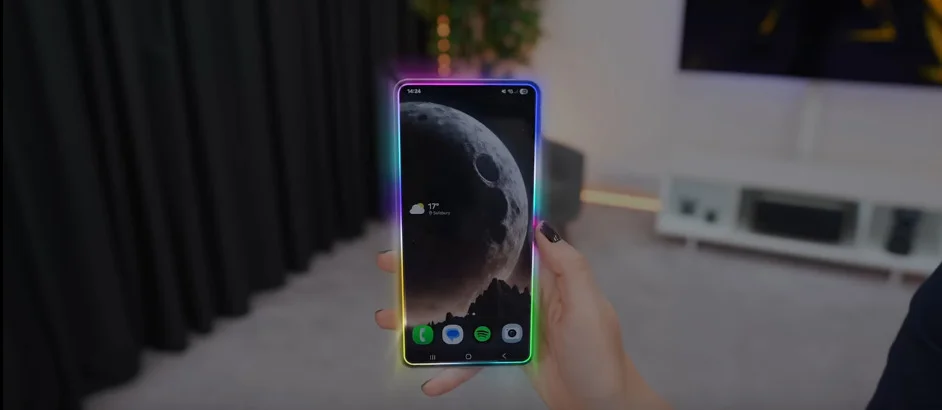
S25 Edge Special : Gemini Assistant with Live View
What Gemini Assistant Does
Okay now here’s something pretty new that I cannot stop using and you just got to try.
All you do is hold down the side button to open up the new Gemini Assistant.
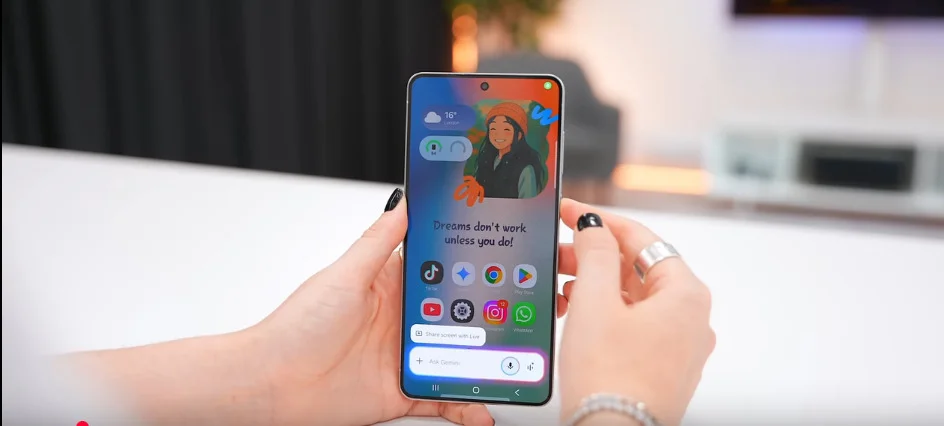
Nothing too crazy just yet but you see this button over here
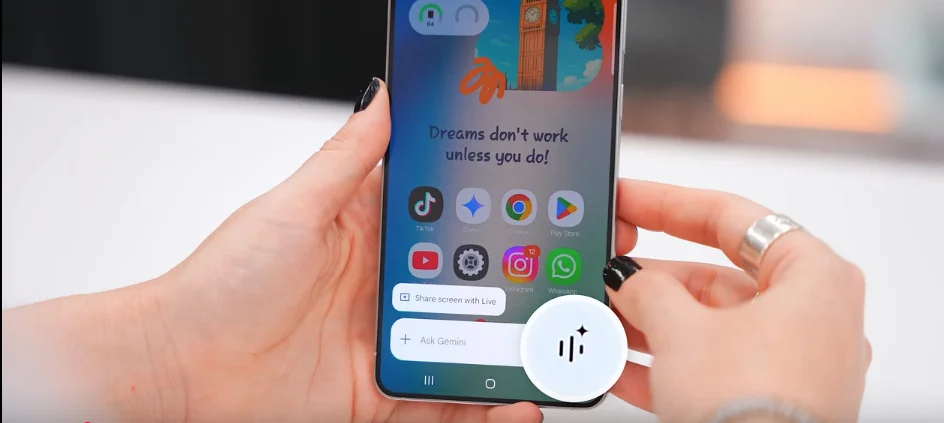
if you tap on it to start a chat with Gemini then tap on this camera button a live view of what your phone is seeing will open up.
Ask Gemini Anything
And now you can ask it anything like “How do I put this in Bluetooth pairing mode?”
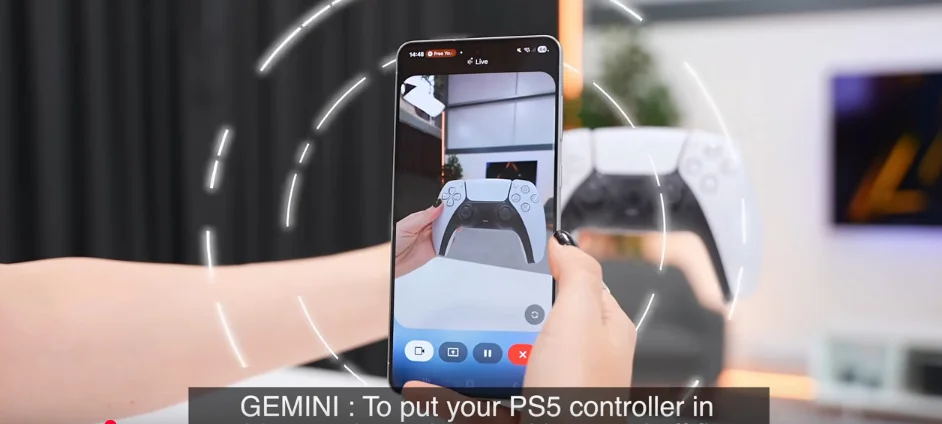
To put your PS5 controller in pairing mode make sure it’s turned off first. Then press and hold the PlayStation and share buttons at the same time. Or why is my printer not printing? There could be a few reasons why your printer isn’t printing. Let’s try to figure it out.
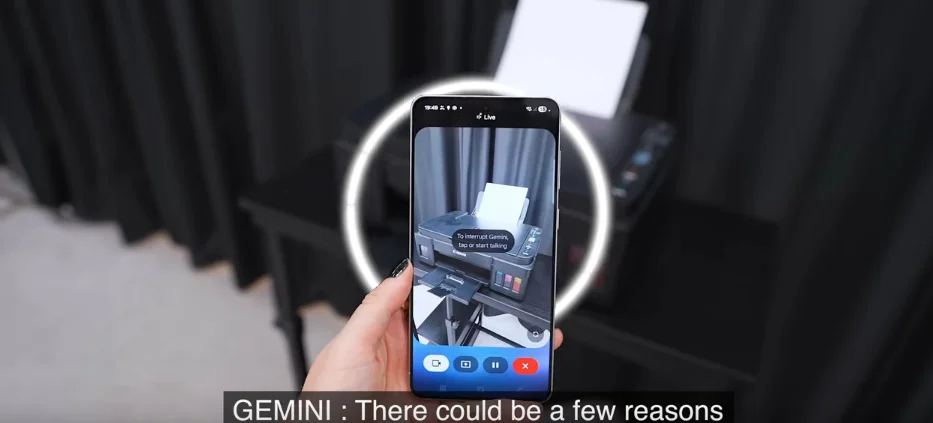
Screen Sharing with Gemini
But it does even more. Instead of using the live camera view you also get this option to share screen with live.
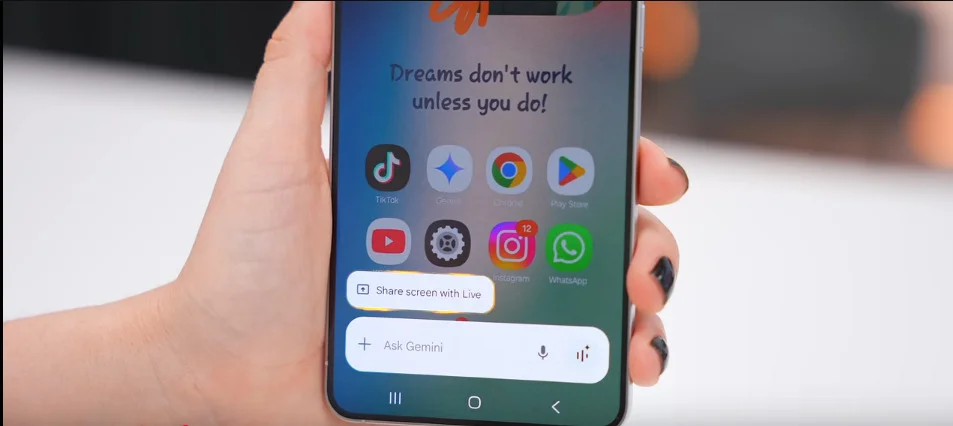
If you press that it’ll share your screen with Gemini. Now you can ask it about anything that’s on your screen.
Like I scrolled down and asked it to look at these messages and help me respond. And because it’s also got memory it came up with a pretty good response: iPhones for people who like paying extra for less.
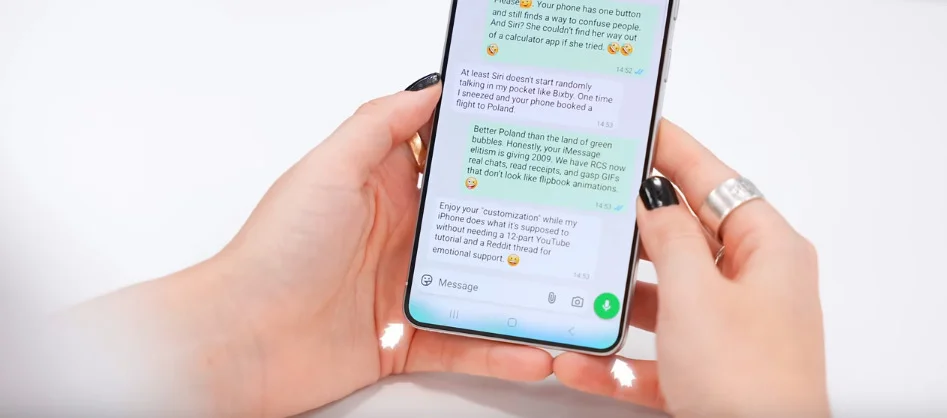
And I also really like that in the status bar you can just pause Gemini when you’re not using it. Nice.
Want more cool tech tricks? Don’t miss these 15 hidden tech hacks you should know — they’ll blow your mind!
S25 Edge Special Hidden Features You Didn’t Know
Hide Status and Navigation Bar in Screenshots
Okay so there are three hidden gems that I just got to show you guys.
For the first one if you go into settings and then advanced features next tap on screenshots and screen recordings.
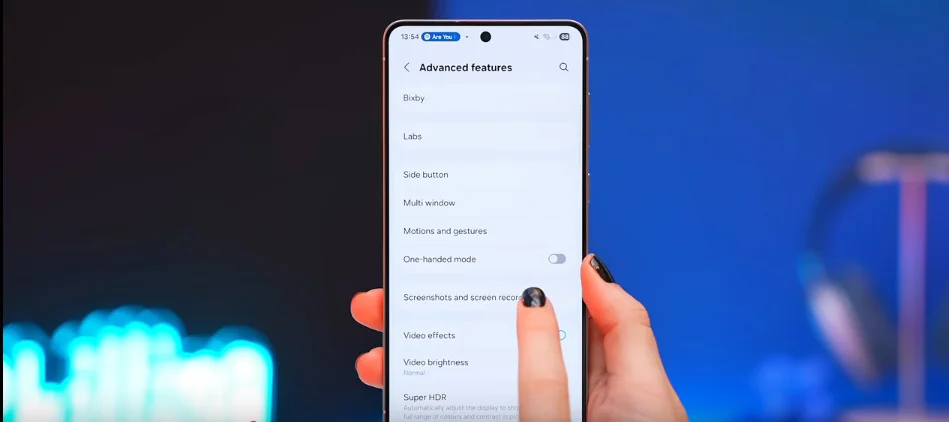
And in here turn on hide status and navigation bar.
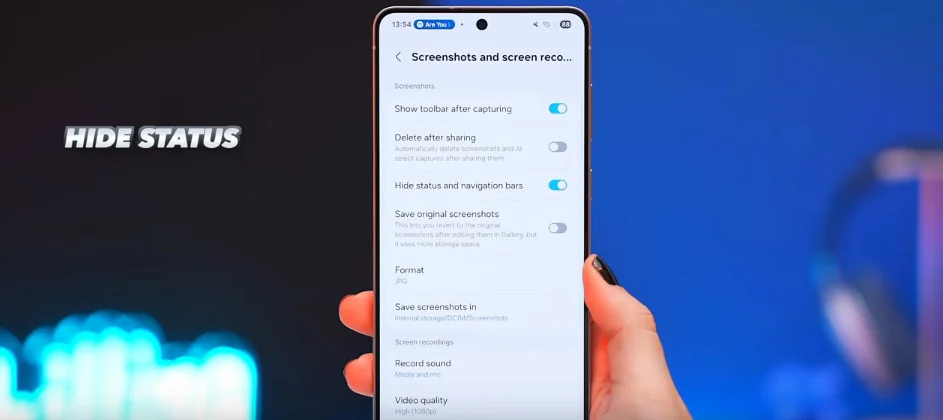
Because now what this does is anytime you take a screenshot when you open it up at the top you’ll see the status bar has disappeared. Meaning you won’t need to worry about cropping your screenshots anymore. So simple yet so useful and very hidden.
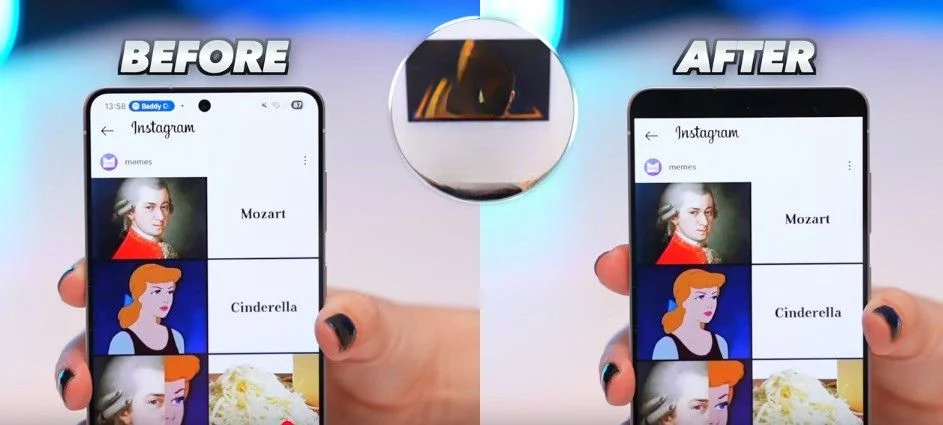
Answer Calls Automatically
Then for gem number two if you go into your phone app tap the three dots in the right hand corner
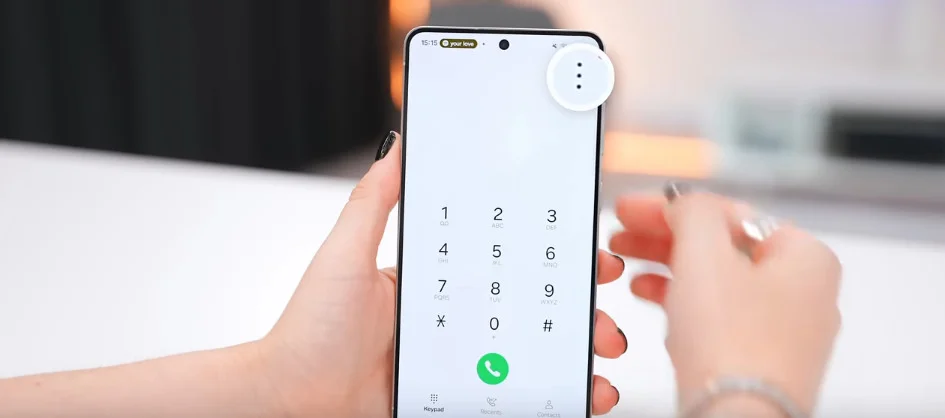
and go to settings then answering and ending calls
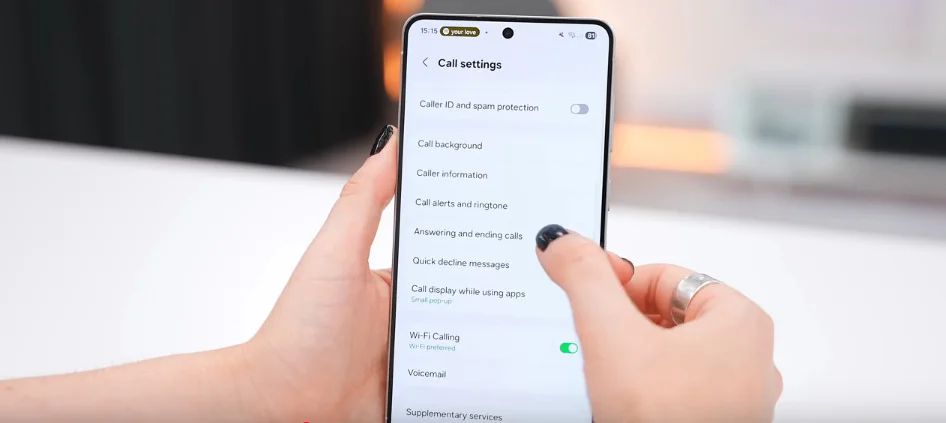
and turn on answer automatically.
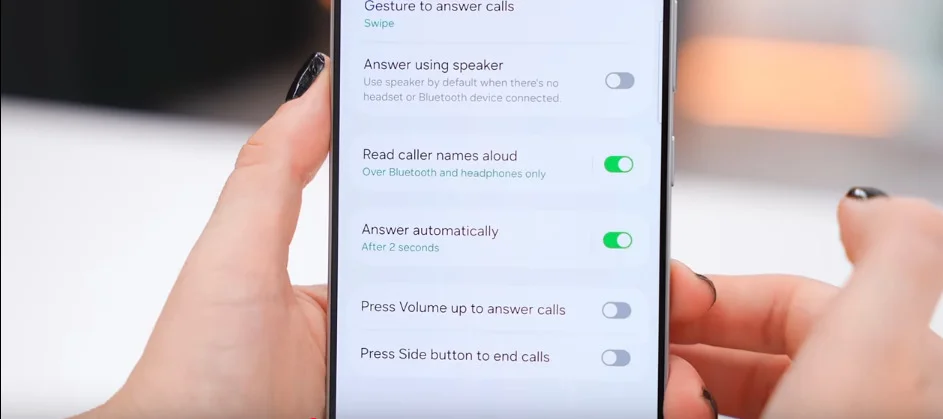
Because what this does is when you’re wearing headphones the S25 Edge will automatically answer all calls for you which is actually really useful.
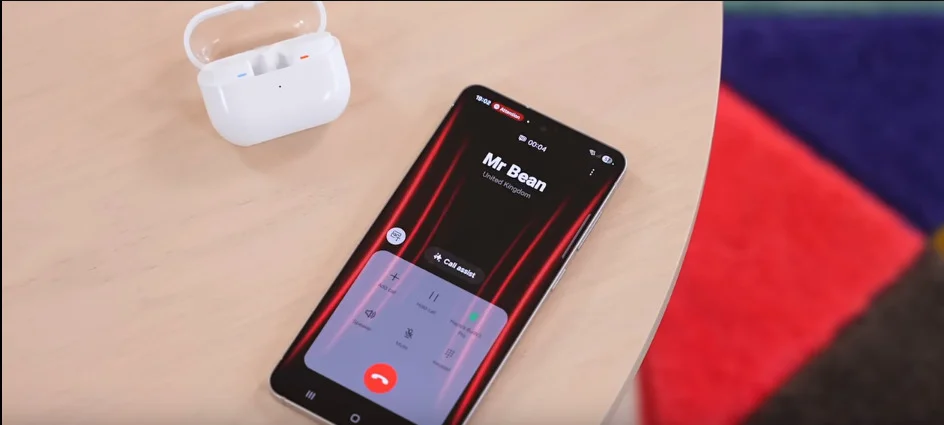
Hello! And you can go back inside the settings and adjust how many seconds it takes to answer or just set a custom time like 20 seconds if you want.
Notification History with Good Lock
And for gem number three you guys are going to love this one.
Go into the Play Store and download Good Lock.
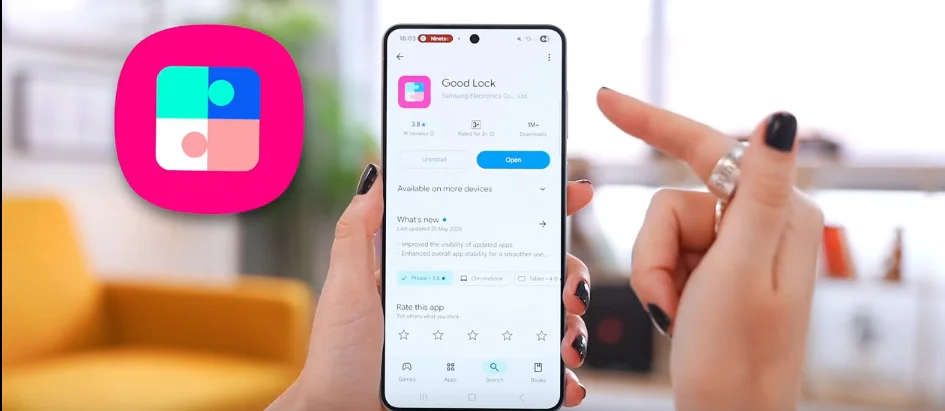
Once you’ve done that you’re going to open it up and out of all these different tools just make sure you download Notice Star.
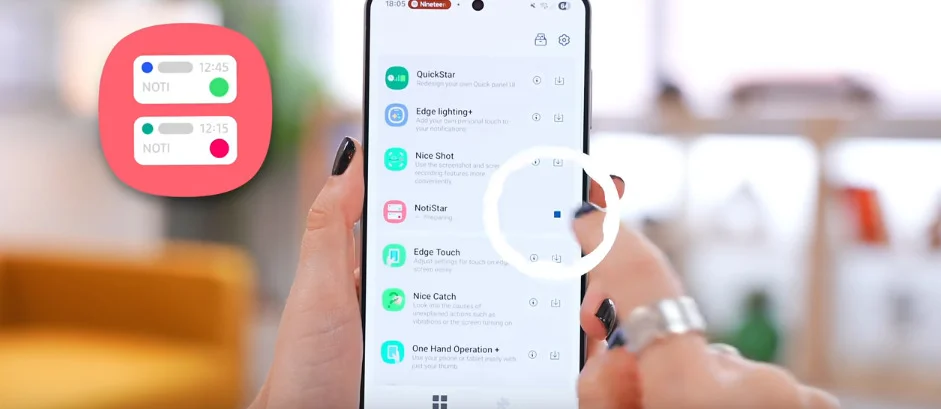
Once it’s downloaded open it up. Then click start and make sure you’ve toggled it on
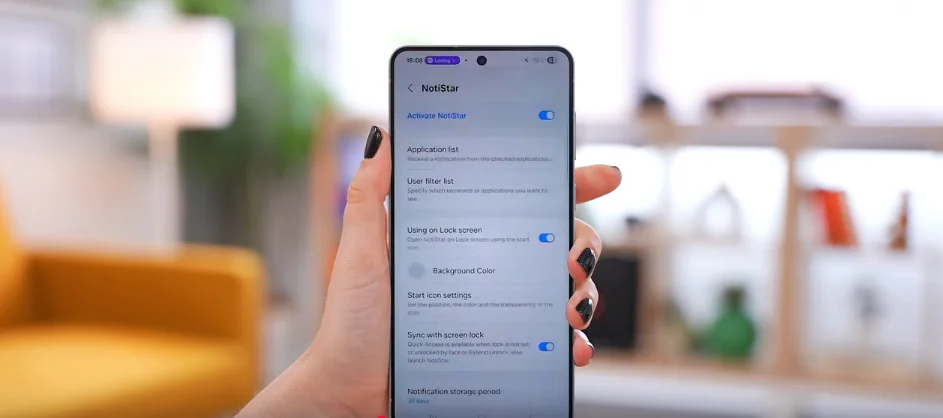
because now if you go to your lock screen you’ll notice this little button over here.
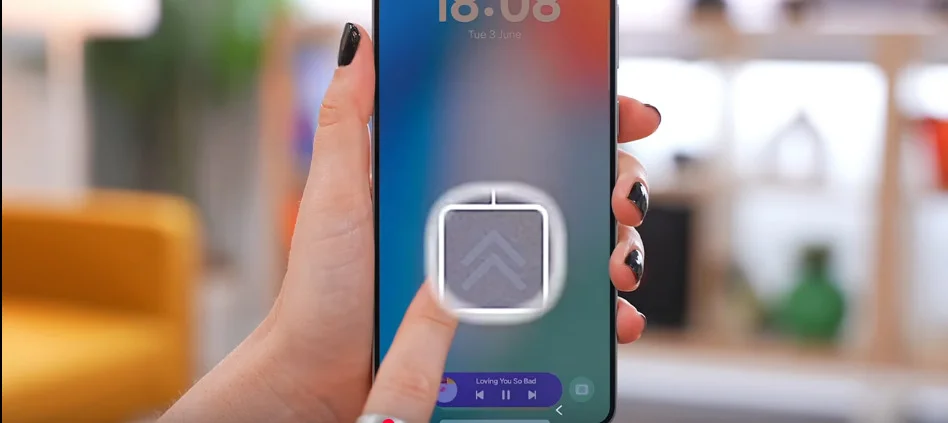
And if you swipe up it’ll open your notification history.
So next time someone deletes a message they’ve sent to you it might look like it’s disappeared but if you go back here you’ll see the entire message.
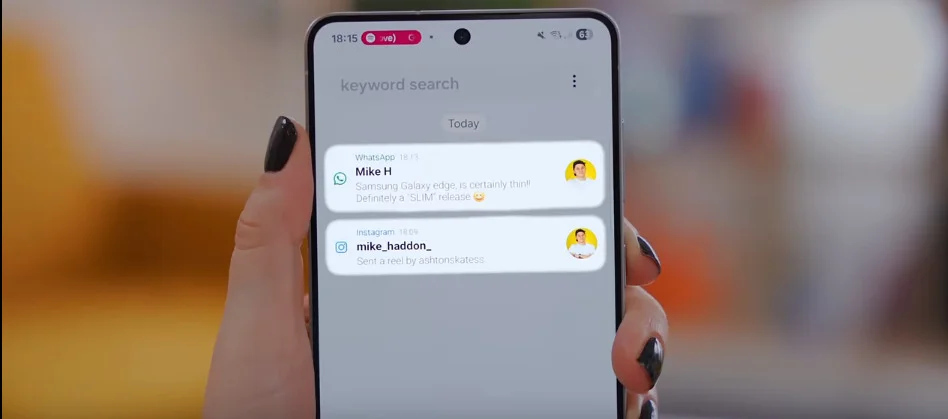
Battery-Saving Special Features of S25 Edge
Adaptive Power Saving
Now to get this phone so thin Samsung had to give it a smaller battery which does mean less hours of use. But don’t worry here’s how you can fix that.
Again this one is super hidden but inside battery settings
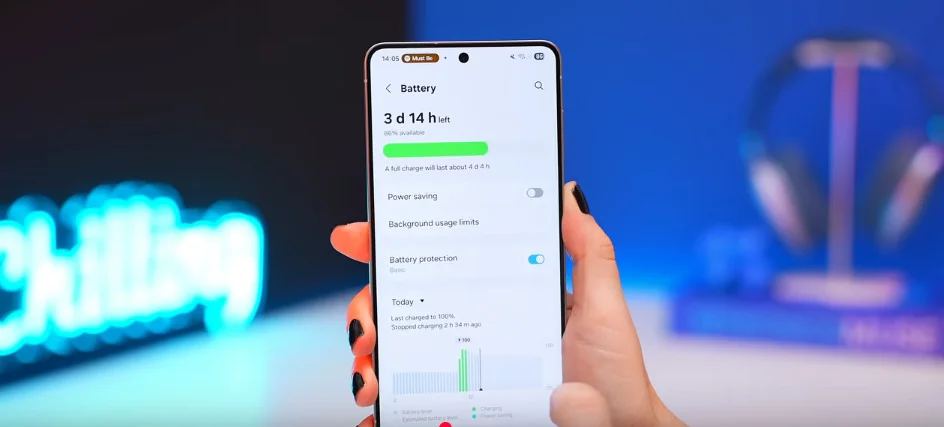
if you go to power saving turn all of these on but don’t turn on power saving. Instead tap on these three dots then adaptive power saving
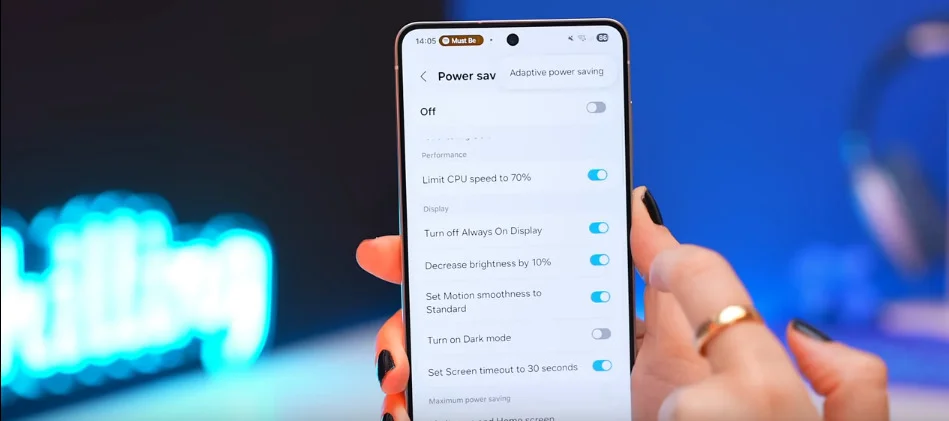
and turn this on.
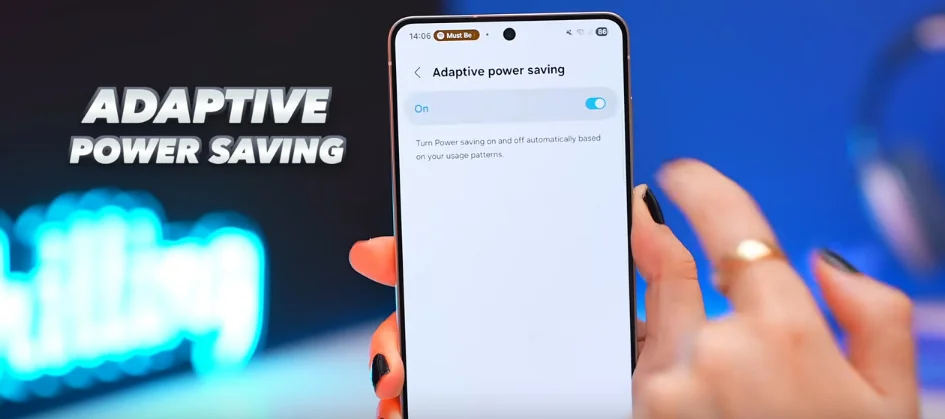
Because what this does is it automatically turns on power saving while you’re not using your phone to save on battery. So useful I’ve had my adaptive power saving on and believe it or not it can give you about 20% more battery life. So give it a go.
Battery Health Info and Alerts
Then while we’re in battery settings if you scroll down into battery info in here you can now finally see how worn out your battery is.
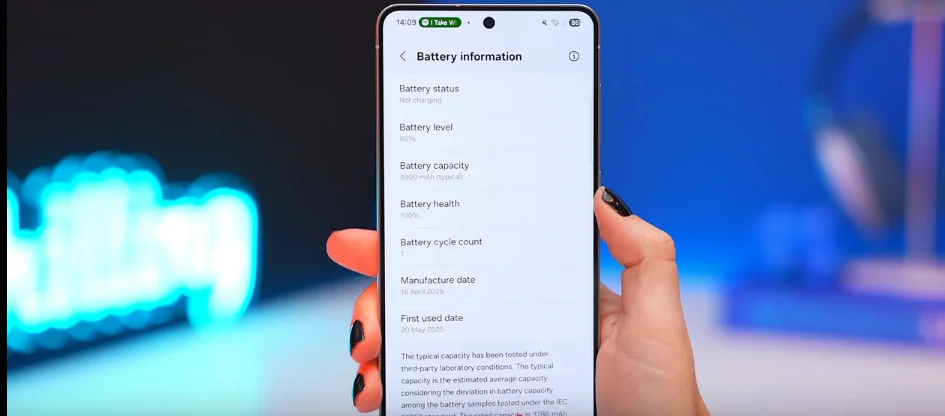
Basically this is your battery’s lifespan. And higher means healthier.
You can also tap this little info icon to get some tips on what everything means.
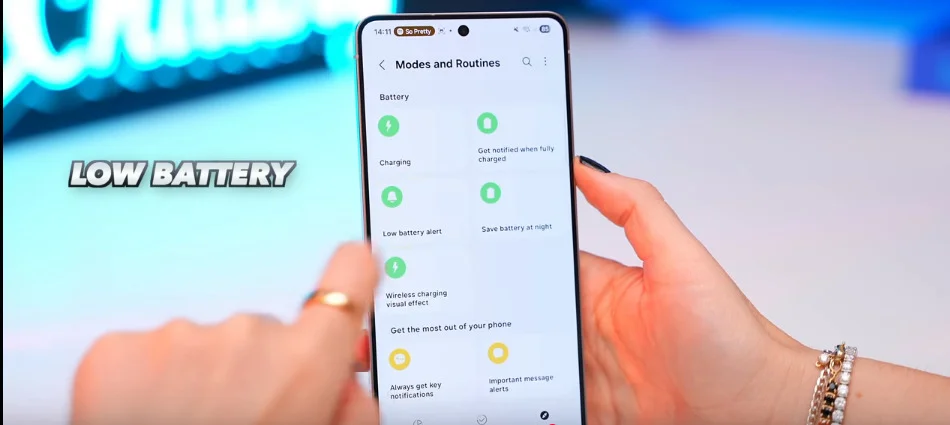
And one more battery saving tip inside modes and routines if you instead go to discover where they’ve got a bunch of pre-made routines you’ll see this low battery alert option tap on it then click save because now your S25 Edge will literally warn you when it’s time to charge Charge your phone.
And believe it or not this phone even supports wireless charging which is wild considering how thin it is.
200MP Camera Features That Make S25 Edge Special
Smooth Zoom in Video Mode
All right first if you double press the side button to open the camera switch to video mode and then hit record.
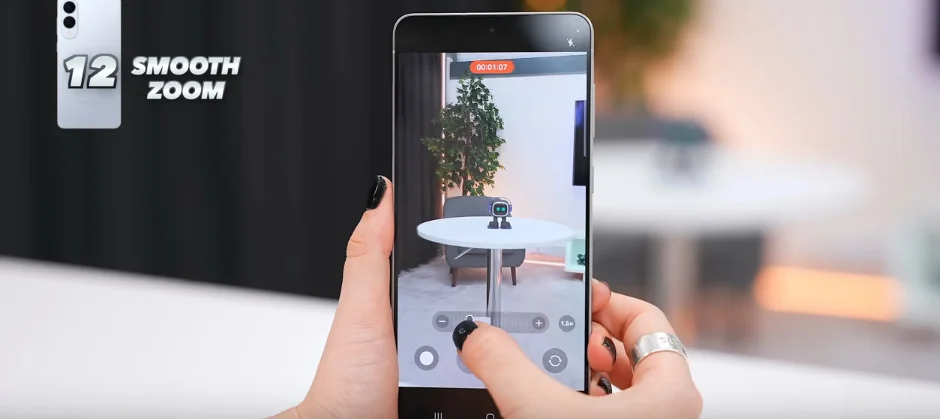
Now if you tap the zoom icon bam this sneaky little zoom slider appears which as you can see makes zooming in and out as smooth as butter. But damn this is just such a good camera feature.
Log Mode for Cinematic Video
But here’s another feature I bet you didn’t know.
In video mode if you tap on these four dots
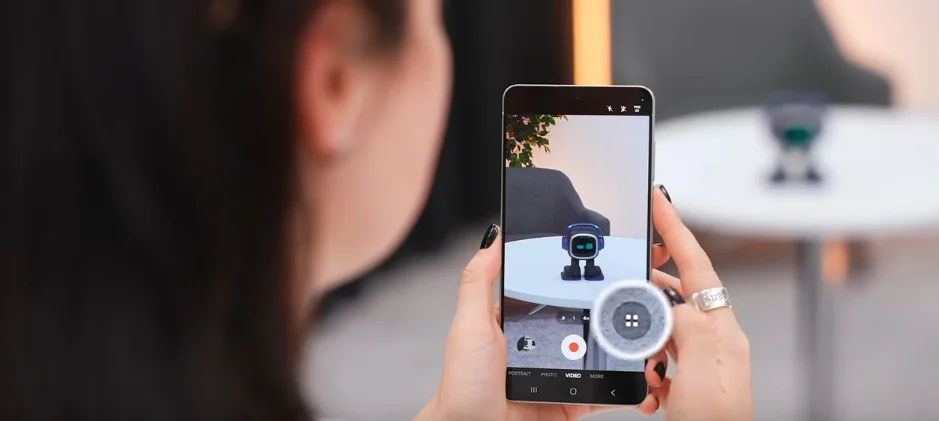
then go into settings
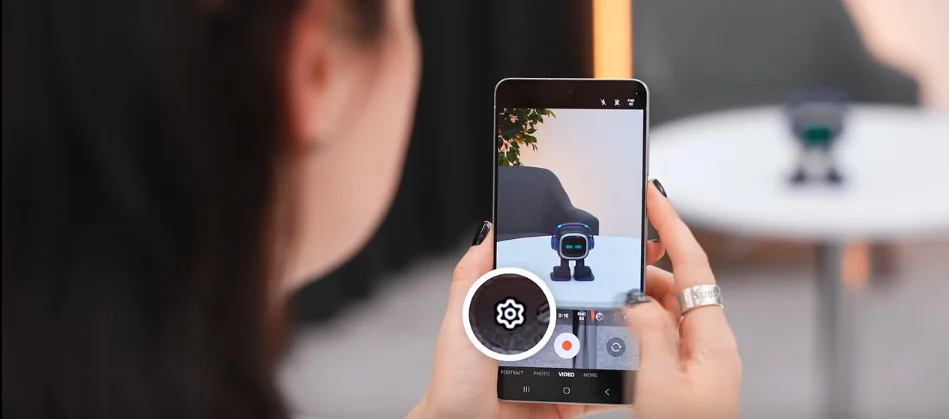
under advanced video settings make sure you turn on log.
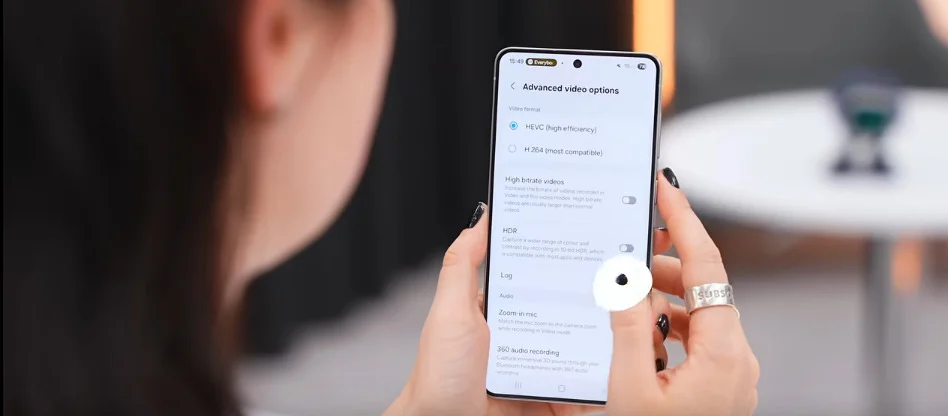
And now if you go back to the camera you’ll see this brand new log button in the top right corner where you can now easily switch between normal video mode to log.

At first log footage looks super dull but once you’ve given it a color grade it turns into this cinematic masterpiece.
Macro Mode for Close-up Photos
And while you’ve got the camera open switch to photo mode.

Then try getting really close to something anything with a lot of detail cuz this little icon will then pop up.
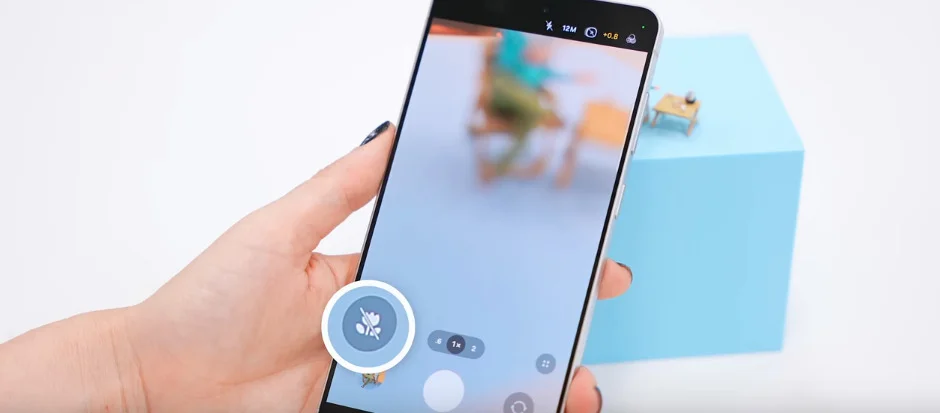
And if you turn it on the bam you can now take macro pics which is kind of like a microscope mode that not many people know this bad boy can do.
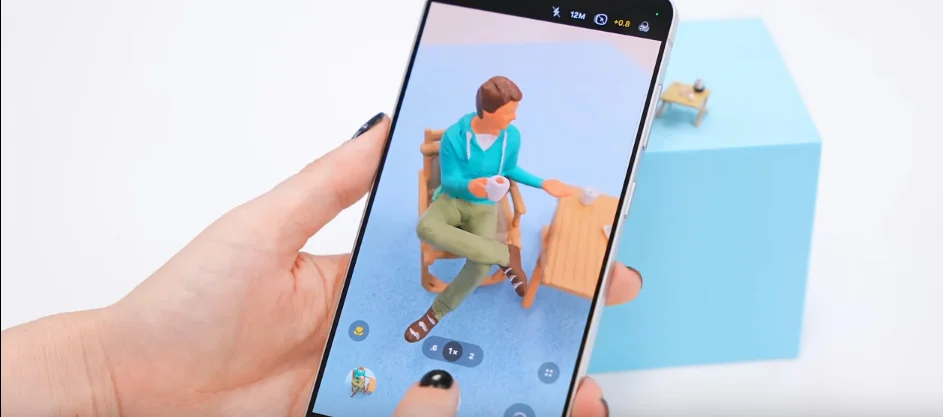
Smart Audio Features in S25 Edge
Switch Audio Output Easily
Okay so you know how when you’re watching your favorite YouTuber shorts or you’re on TikTok and that one video pops up that’s so hilarious you just have to show your friend but you’ve got earphones in.
Maybe they don’t want to use your earphones.
Well here’s a little tip.
All you do is swipe down to your quick settings then tap on media output
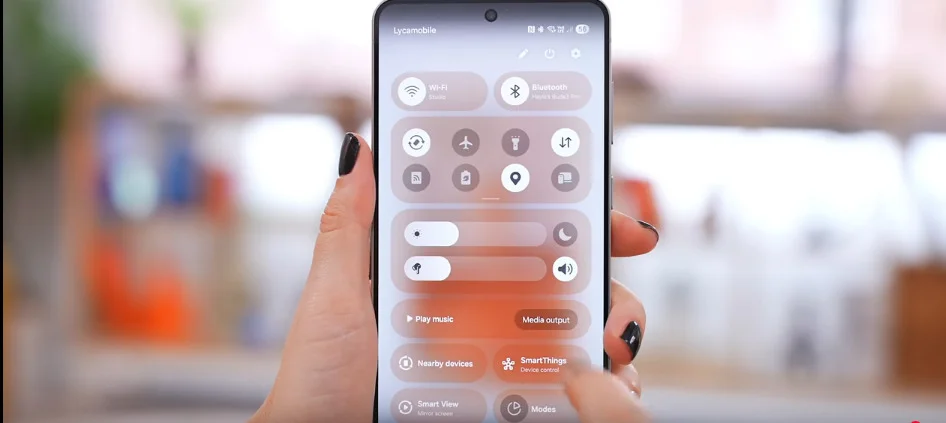
and just switch it from earphones to phone speaker.
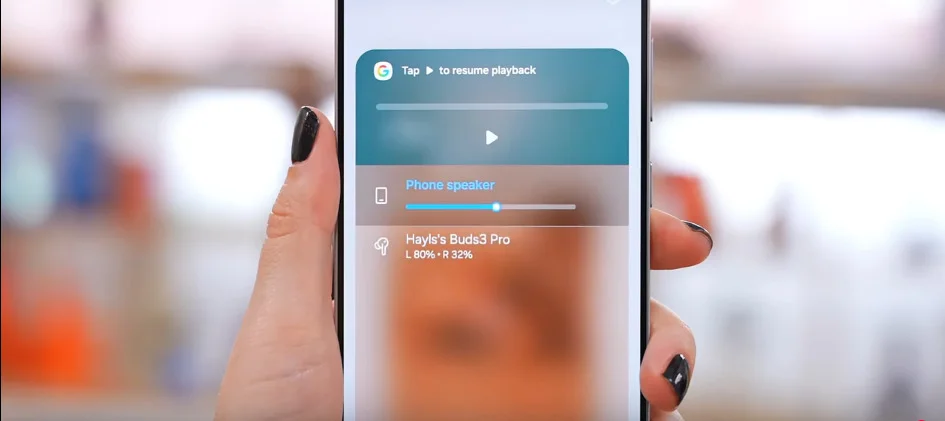
Now the sound will come out your phone instead so you don’t need to take out your earbuds or headphones.
And once you’re done sharing your friend just switch it back to earphones and you’re good to go.
Find Songs Quickly with Music Search
Another audio tip is if you hear a banging song and want to know what that song’s called just tap and hold down on the home button to open circle to search then click this music icon.
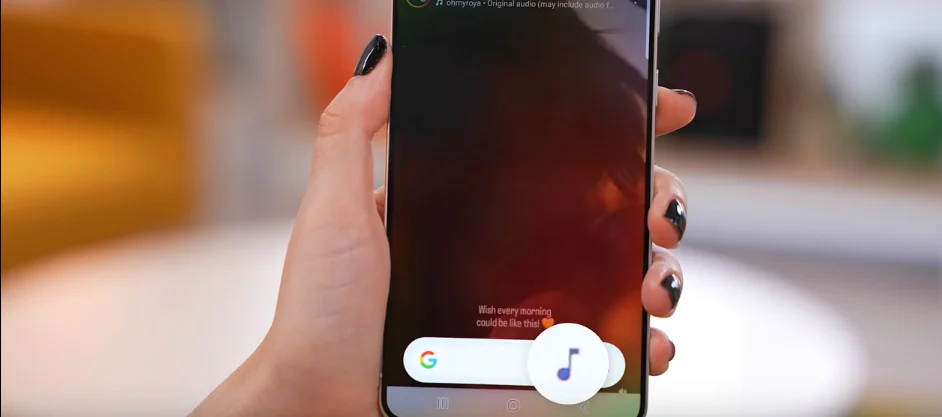
It’ll then scan the audio and give you the song’s name.
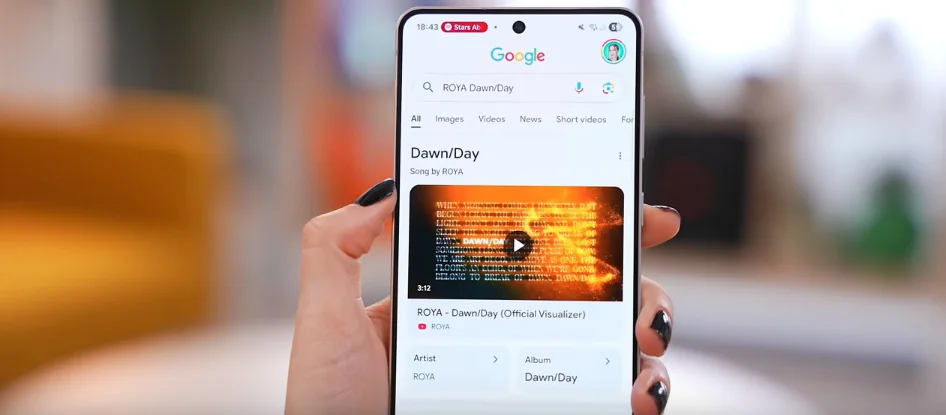
This even works with music playing out aloud around you not just on your phone.
So hit that music icon and you’ll get all the info you need.
Bonus Special Features Only Found in the S25 Edge
Set Live Home Screen Wallpaper Using TikTok
But now on to some bonus tips like how to get a live home screen wallpaper so doing this is actually surprisingly easy.
First you got to get TikTok if you don’t already have it.
Then open it up and search for live wallpaper 4K.
Now just scroll through all the different TikToks until you find a clip you like this one.
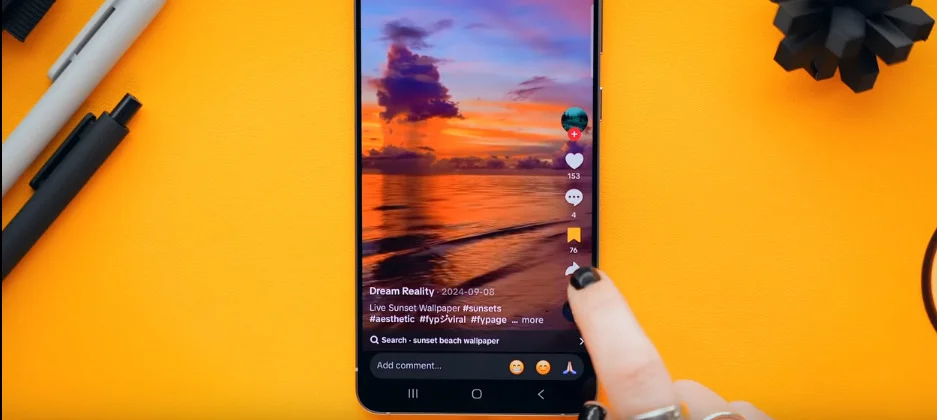
Then tap the share icon and scroll all the way to the right hand side and you’ll see the sneaky little set as wallpaper button.
Once you tap it you can then set as wallpaper.
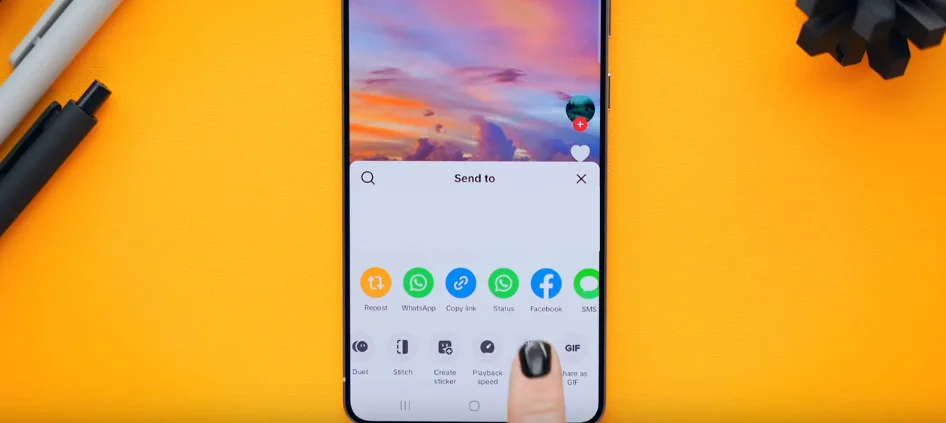
And literally that is it.
You now have a live home screen wallpaper.
And yeah this works with basically any TikTok video.
It is so cool.
Use Samsung Dex for Desktop Experience
But before you try it out do yourself a favor and grab a USB to HDMI adapter.

Then plug an HDMI cable into the adapter and plug the adapter into your S25 Edge.

Then scroll down and open your quick settings.
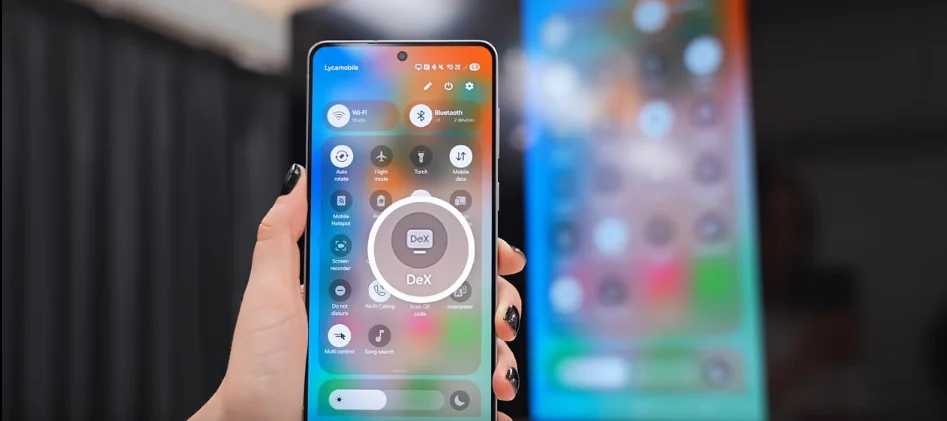
And in here tap on Dex cuz surprise surprise this bad boy also comes with Samsung Dex.
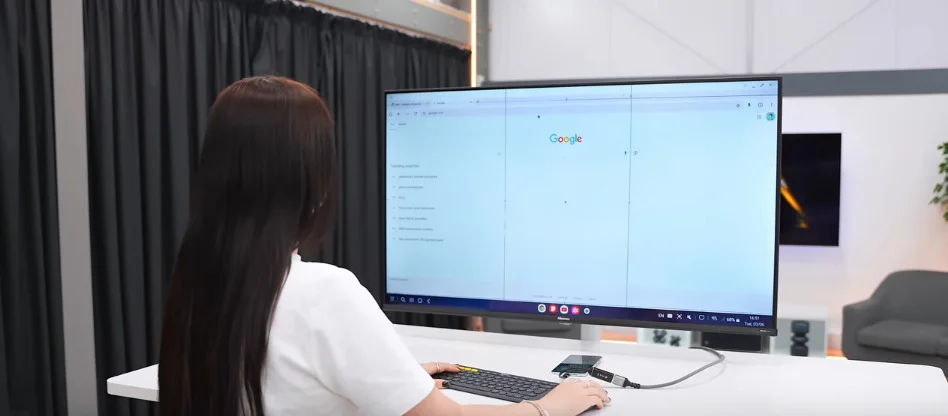
Meaning you basically get a full desktop experience with multitasking Windows all your apps but in desktop mode.
If you liked these S25 Edge features, you’ll love this list of 15 hidden tech hacks you should know — from smart security tips to Wi-Fi tricks, it’s packed with tools that make your phone smarter.
Final Tip
Then for the final bonus tip save this article because you never know when you’re going to need it.





One Comment on “What Is Special About the S25 Edge?”